This dataset is located in the left column, under the Products section. The linkage between a preparation and a product direction is essential for allowing employees to view preparations on their devices.
Detailed Description
Preparations are displayed on an employee's device during the filling of a medical call in the Agreement field as well as in pharmacy calls in the Control field. For a preparation to be displayed in one of these fields, it must be linked to the employee's product direction in this Dataset.
Upon opening the Dataset, a table with the following columns will appear:
Id - displays the ID of the linkage in the database. When adding a new row, this value is generated automatically and there is no need to edit it later. This value may be useful, for example, when submitting a request to technical support.
Preparation - the selected preparation. A single preparation can be linked to several product directions.
Product Direction - which product direction the preparation is linked to. Multiple different preparations can be linked to a single product direction. Depending on the user's product direction, a specific list of preparations will be pulled in during calls.
Detailed Description
The user cannot change or view their own product direction. Changes to the user's card are made by technical support or by an employee who has access to the Admin Panel. A user's product direction can be viewed in the Users section by clicking on the eye icon next to the interested user in the Product Direction section.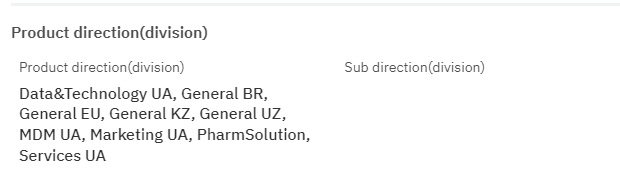
Modified - displays the date of the last row change. The time is displayed in Greenwich Mean Time (UTC 0).
To add a new linkage, click on the + Add icon in the upper right corner. After clicking, a window will open where you can fill in the following fields: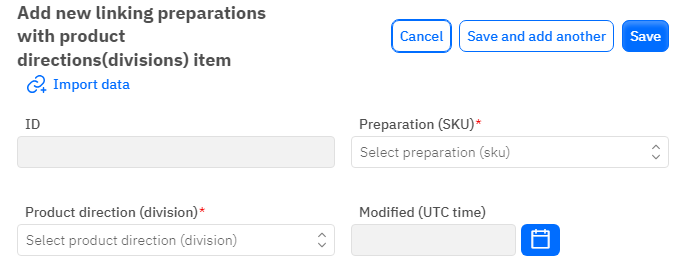
Id – this field is not editable, it will automatically be added when saving the new linkage.
Preparation - a mandatory field, dropdown list. Only the preparation that has already been added in the corresponding dataset can be selected.
Product Direction - a mandatory field, in the dropdown list you need to select the product direction.
Modified – a non-editable field, automatically set after a change or addition of a row.
After entering all necessary fields, you can click Save to save the data, click Save and Add More to save the data and open a new window for filling, or Cancel if the data does not need to be saved.