This dataset is located in the left column, in the Clients section. It displays all the connections between clients and their categories, which are also displayed in the tablet version of the program in the Clients section.
Upon opening the dataset, a table with the following columns will appear: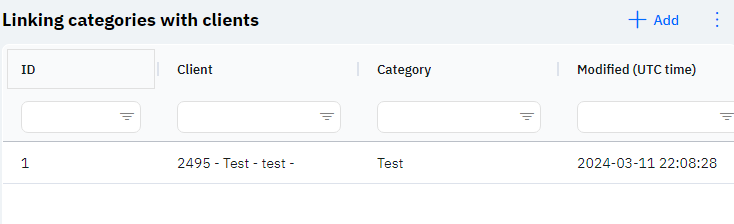
Id - this is the display of the connection ID in the database. When adding a new row, this value will be generated automatically and there is no need to edit it later. This value may be useful, for example, when submitting a request to technical support.
Client - the selected client.
Category - the selected client category.
Modified – shows the date of the last modification of the row. The time is displayed in Greenwich Mean Time (UTC 0).
To add a new connection, you need to click on the + Add icon in the upper right corner. After clicking, a window will open where you can fill in the following fields: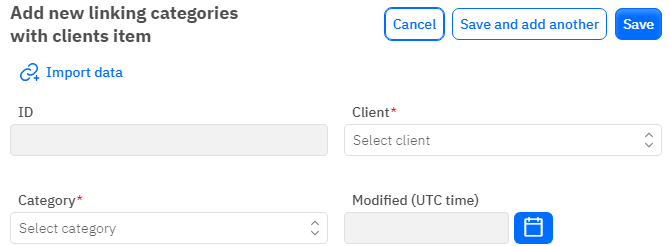
Id – This field is not editable; it will automatically be added when saving a new row.
Client - a mandatory field, drop-down list. Only those clients that have already been added in the corresponding dataset can be selected.
Category - a mandatory field, drop-down list. Only those categories that have already been added in the corresponding dataset can be selected.
Modified – a non-editable field, set automatically after any modification or addition of the row.
After entering all necessary fields, you can click Save to save the data, click Save and Add More to save the data and open a new window for filling, or Cancel if the data does not need to be saved.