This dataset is located in the left column, in the General section. The user's position is filled in on the user's card.
When the dataset is opened, a table with the following columns will appear: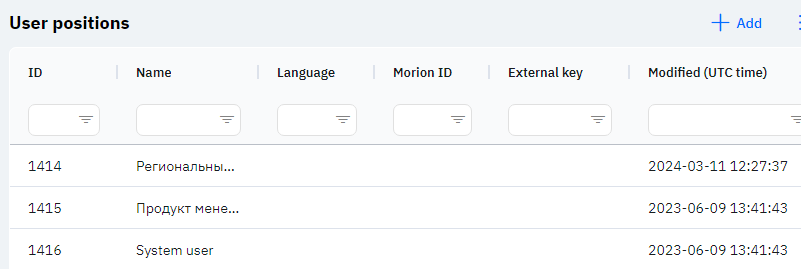
Id - this displays the ID of the user's position in the database. When a new user position is added, this value will be generated automatically and there is no need to edit it further. The value may be useful, for example, when submitting a request to technical support.
Name - the name of the user's position, by which you can select the position on the user's card, or in any dataset where it is necessary to specify a position.
Detailed description
The user cannot change or view their position (Job title). Changes to the user card are made by technical support or by an employee who has access to the Admin Panel. The user's position can be seen in the Reports to and job title section.
Language - this column displays the language for which this position is entered. If a language is entered, only employees with such a language in the user card will be able to select this position.
Morion ID - an identifier that is filled in if necessary for linking with other products of our company.
Foreign Key – this column will display a foreign key. This can be used to link information with external data.
Modified – displays the date of the last modification of the row. The time is displayed in Greenwich Mean Time (UTC 0).
To add a new user position, click on the + Add icon in the upper right corner. After clicking, a window will open where you can fill in the following fields: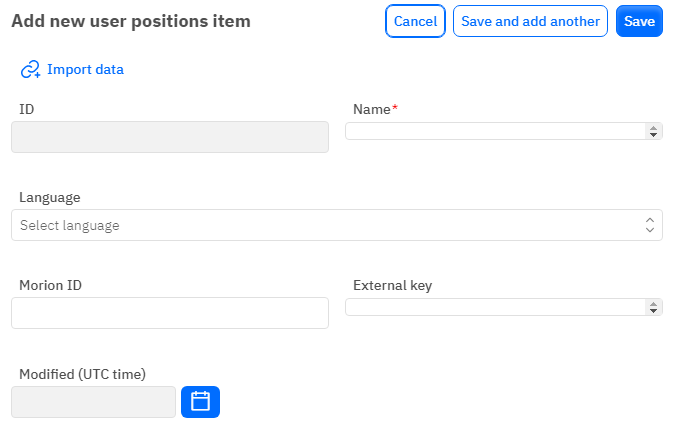
Id – the field is not editable; it will automatically be added when saving a new line.
Name – a mandatory field to fill out. You must specify the name of the user's position.
Language - an optional field, you can choose a language from the dropdown list. The dataset with languages is filled separately.
Morion ID - an optional numeric field to fill out. To add a Morion ID, it must be specified from the database verification department.
Foreign Key - an optional field, you can enter a foreign key for the row.
Modified – a non-editable field, set automatically after any modification or addition of the row.
After entering all necessary fields, you can click Save to save the data, click Save and Add More to save the data and open a new window for filling, or Cancel if the data does not need to be saved.