This dataset is located in the left column, under the Promotional Materials section. The link between promotional materials and brands is necessary so that the user can only mark specific promotional materials in the visit depending on the selected brands.
Detailed Description
For example, if in this dataset you link Brand8 and Promo1, then in the visit when selecting this brand, only this promotional material will be available.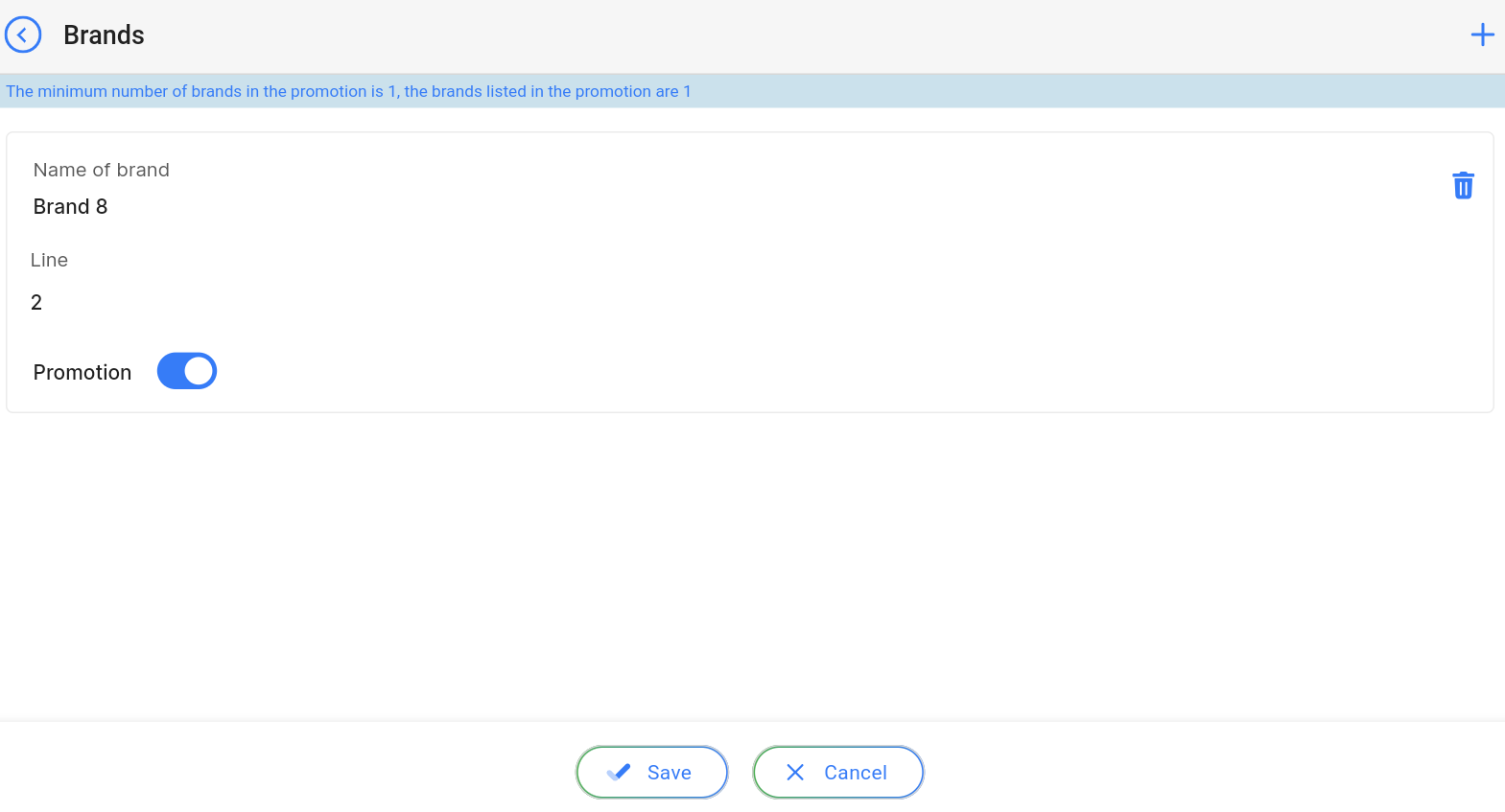

If no promotional materials are specified for Brand1 in this dataset, then there will be no possibility to add a promotional material in the tablet version of the program.
Upon opening the dataset, a table with the following columns will appear:
Id - this is the display of the connection ID in the database. When adding a new line, this value will be generated automatically and there is no need to edit it later. The value might be useful for example when submitting a request for technical support.
Promotional Material - selected promotional material.
Brand - selected brand.
Is archived? - whether this connection is active. A cross means that this connection is active, and this connection will affect the filling of the visit. A checkmark means that the connection is not active, and it will not affect the filling of the visit.
Modified – displays the date of the last row change. Time is displayed in Greenwich Mean Time (UTC 0).
To add a new connection, you need to click on the + Add icon in the upper right corner. After clicking, a window will open in which you can fill in the following fields: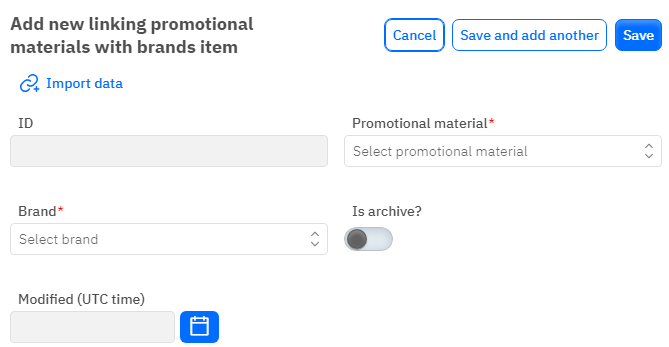
Id – the field is not editable, this field will automatically be added when saving a new line.
Promotional Material - mandatory field, dropdown list. Only the promotional material that has already been added to the corresponding dataset can be selected.
Brand - mandatory field, dropdown list. Only the brand that has already been added to the corresponding dataset can be selected.
Is archived? - toggle switch. Leave in the off position if this connection should be active. Turn it on if this connection should not be active.
Modified – the field is not editable, it is automatically set after changing or adding a line.
After entering all the necessary fields, you can click Save to save the data, click Save and add more to save the data and open a new window for filling, or Cancel if the data does not need to be saved.