This dataset is located in the left column, under the "Promotional Materials" section. It contains information on all available promotional materials.
When you open the dataset, a table with the following columns will appear: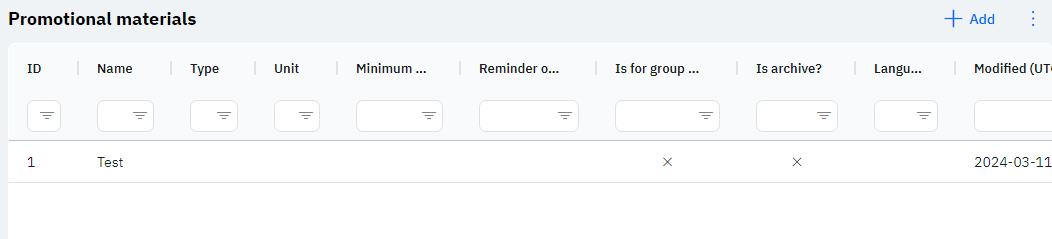
Id - This displays the ID of the row in the database. When a new row is added, this value is generated automatically and doesn't need to be edited. This value may be helpful, for example, when submitting a request for technical support.
Name - the name of the promotional material.
Detailed description
Promotional materials are filled in by the user of the program when closing calls to a pharmacy or when closing a call to a doctor in the "Promotional Materials" field:
When clicking on the row, the user has the opportunity to add the necessary promotional materials to the call, as well as specify their quantity.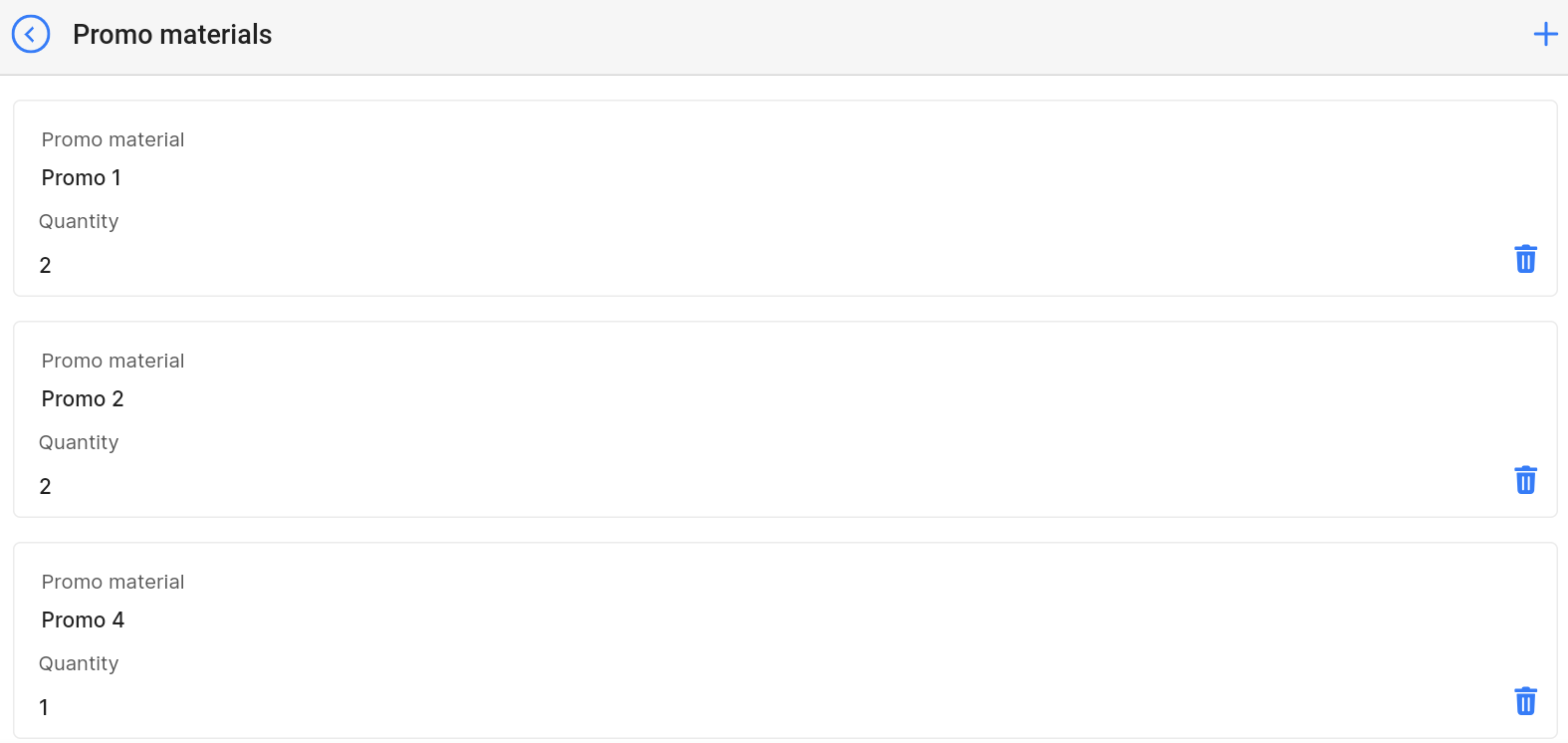
Type - the specified type of promotional material.
Unit - the unit of measurement of the promotional material, for example, piece, kilogram, or package.
Minimum allowable stock balance - the promotional material will be highlighted in red if the stock at the employee's warehouse is less than the specified value.
Reminder of expiry date in (days) - the promotional material will be highlighted in red if its expiration date is less than the specified value.
Is for group events? - whether this promotional material will be available for types of calls that are marked as group events. A cross means that the promotional material will not be available in group calls. A check means that the promotional material is available in group calls.
Is archive? - whether this promotional material will be available on the call. A cross means that the promotional material is active and will be available when selected during a call. A check means that the promotional material is archival and will no longer be displayed to the user during calls.
Language - this column displays the language of the promotional material. This means that only those employees whose employee card specifies this language will see this promotional material.
Detailed description
The user cannot change or view their language. Changes to the user's card are made by technical support or by the employee who has access to the Administrator Panel. The user's language can be seen in the Users section by clicking on the eye icon next to the interested user in the Working Area and Localization section.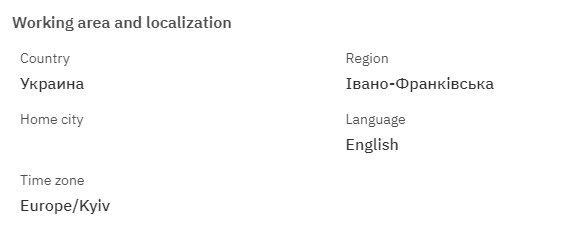
Modified - displays the date of the last row change. The time is displayed according to Greenwich Mean Time (UTC 0).
To add a new promotional material, you need to click on the + Add icon in the upper right corner. After clicking, a window will open in which you can fill in the following fields: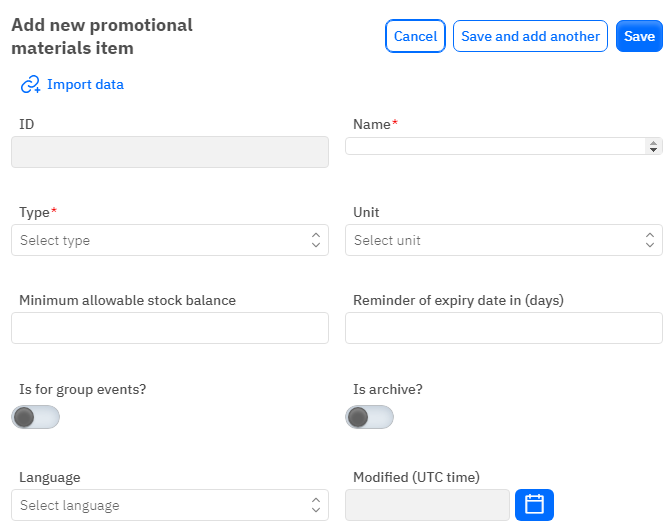
Id – the field is not editable, it will automatically be added when saving a new promotional material.
Name – a mandatory field to fill out. You need to specify the name of the promotional material.
Type - a mandatory field to fill out; you need to select the material type from a drop-down list. The dataset with material types is filled out separately.
Unit - an optional field, you can select a unit of measurement from the drop-down list. The dataset with units of measurement is filled out separately.
Minimum allowable stock balance - an optional, numeric field. Specify the stock level at which the promotional material will be highlighted.
Reminder of expiry date in (days) - an optional, numeric field. Specify the days until expiration, at which the promotional material will be highlighted.
Is for group events? - a toggle. Leave in the off position if the promotional material should not be displayed in group calls. Turn on if the promotional material should be displayed in calls with a type of group call.
Is archive? - a toggle. Leave in the off position if the promotional material should be displayed in the call in the Promo Materials field. Turn on if the promotional material should not be displayed in the call in the Promo Materials field.
Language - an optional field, you can select a language from the drop-down list. The dataset with languages is filled out separately.
Modified – a non-editable field, it is automatically set after a change or addition of a row.
After entering all necessary fields, you can click Save to save the data, click Save and add more to save the data and open a new window for filling, or Cancel if you do not need to save the data.