This dataset is located in the left column, under the Promotional Materials section. It contains information about all available measurement unit types which can be linked to various datasets, such as promotional materials.
Upon opening the dataset, a table with the following columns will appear: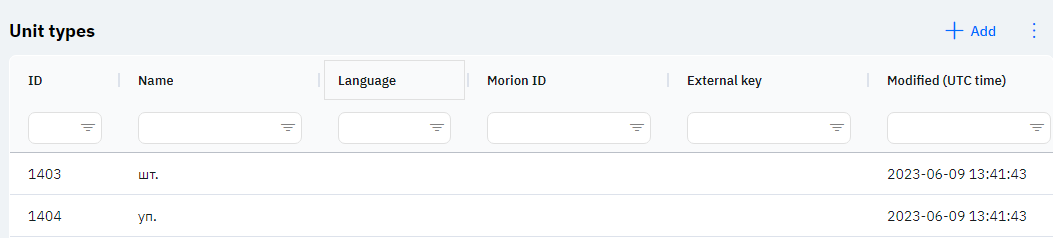
Id - This represents the ID of the row in the database. When a new row is added, this value is generated automatically and doesn't need further editing. This value might be useful, for example, when submitting a request to technical support.
Name - The name of the measurement unit type.
Language - This column displays the language of the measurement unit type, meaning only those employees whose employee card specifies this language will see this measurement unit type.
Detailed Description
Users cannot change or view their language. Changes to the user's profile are made by technical support or by an employee who has access to the Administrator Panel. A user's language can be seen in the "Users" section by clicking on the eye icon next to the interested user in the Working Area and Localization section.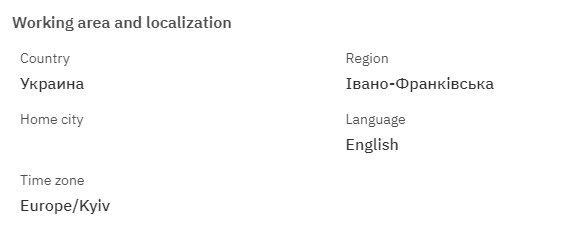
Morion ID - An identifier that is filled out if necessary for linking with other products from our company.
External Key - This column will display an external key that can be used to link the row with external data.
Modified - Displays the date of the last row change. The time is displayed in Greenwich Mean Time (UTC 0).
To add a new type of unit, you need to click on the + Add icon in the upper right corner. After clicking, a window will open where you can fill in the following fields: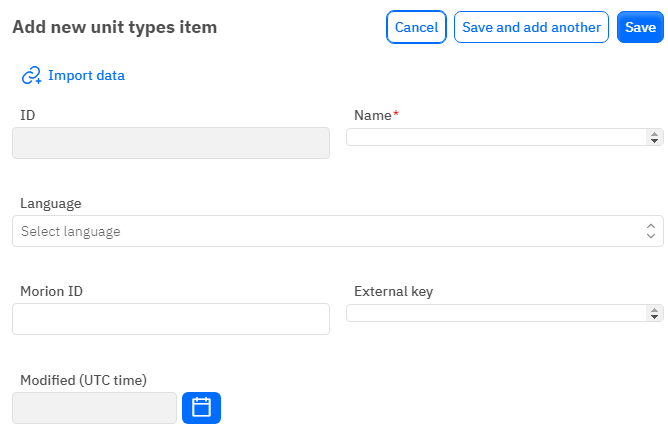
Id – This field is not editable; it will be added automatically when a new row is saved.
Name – A mandatory field to fill out. You must specify the name of the measurement unit.
Language - An optional field; you can select a language from the drop-down list. The dataset with languages is filled out separately.
Morion ID - An optional, numeric field. To add a Morion ID, it needs to be verified with the database verification department.
External Key - An optional field; you can enter an external key for the row.
Modified – A non-editable field, it is automatically set after the row is changed or added.
After entering all necessary fields, you can click Save to save the data, click Save and add more to save the data and open a new window for filling, or Cancel if you do not wish to save the data.