This dataset is located in the left column, under the User Directories section. This dataset allows the addition of values that will be available when filling in custom fields.
Upon opening the dataset, the table will display the following columns: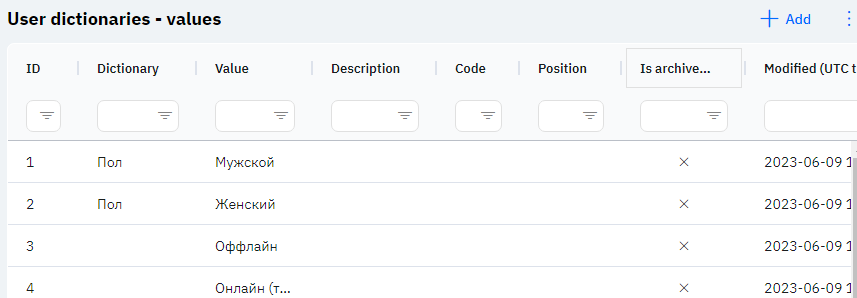
Id - This displays the row ID in the database. When adding a new row, this value will be generated automatically and there is no need to edit it later. This value may be useful, for example, when submitting a request to technical support.
Dictionary - the value from the custom directory.
Value - the value that will be available when choosing this custom directory.
Description - this field can contain a detailed description of the field.
Code - a unique key that can be used when enabling certain functionality.
Position - the order in which rows will be displayed within the dictionary.
Is archived? - whether this value will be available to the user. A cross means that this value is active and will be available to the user. A checkmark means that this value is archived and will no longer be displayed to the user.
Modified – displays the date of the last modification of the row. Time is displayed in Greenwich Mean Time (UTC 0).
To add a new value to the custom directory, you need to click on the + Add icon in the upper right corner. After clicking, a window will open in which you can fill in the following fields: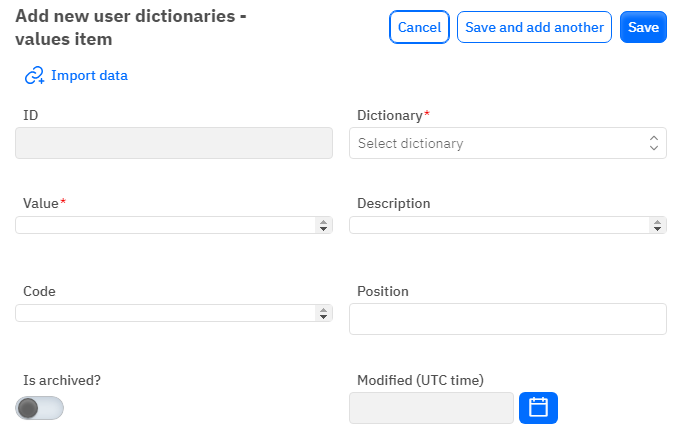
Id – This field is not editable and will automatically be added when saving a new row.
Dictionary – a mandatory field to fill out, drop-down list. You need to select the custom directory.
Value – a mandatory field to fill out. You need to specify the value for the custom directory.
Description - an optional field to fill out, you can provide a description of the row.
Code - unique, optional field to fill out, you can specify a unique code for the row.
Position - numerical, optional field to fill out, you can specify the order number for displaying the value.
Is archived? - switch. Leave in the off position if this value should be available. Turn on if this value should not be available to the user.
Modified – This field is not editable and is automatically set after changing or adding a row.
After entering all the necessary fields, you can click Save to save the data, click Save and add more to continue entering data, or Cancel if you do not wish to save the data.