This dataset is located in the left column, under the Clients section. It contains information on all available target groups of clients, vital for grouping various similar specializations into one target group.
Detailed Description
The most common use of this linkage is seen in the cycle plan report. Users may have contacts of one specific orientation for whom the company promotes the same brands. For example, in our database, there could be contacts with specializations such as Cardiologist, Cardiologist (clinic), Cardiologist (hospital). The company might create one target group named "Cardiologist" that includes all three specializations. In the cycle plan report for an employee, all visits to any Cardiologist would be counted.
When creating cycle tasks, the target group is specified.
Upon opening the dataset, a table with the following columns will appear: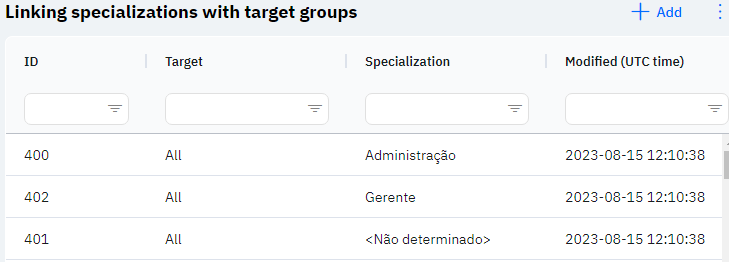
Id - this displays the ID of the link in the database. When a new row is added, this value is generated automatically and there is no need to edit it later. This value may be useful, for example, when submitting a request to technical support.
Target Group - the selected target group.
Specialization - the selected specialization.
Modified – displays the date of the last modification of the row. The time is displayed in Greenwich Mean Time (UTC 0).
To add a new link, click on the + Add icon in the upper right corner. After clicking, a window will open where you can fill in the following fields: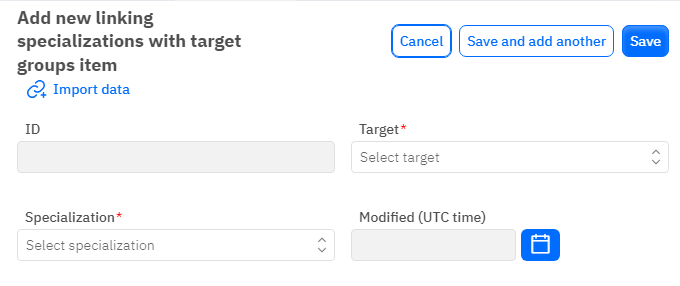
Id – This field is not editable; it will automatically be added when saving a new row.
Target Group - a mandatory field, dropdown list. Only those target groups that have already been added in the corresponding dataset can be chosen.
Specialization - a mandatory field, dropdown list. Only those specializations that have already been added in the corresponding dataset can be chosen.
Modified – a non-editable field, set automatically after any modification or addition of the row.
After entering all necessary fields, you can click Save to save the data, click Save and Add More to save the data and open a new window for filling, or Cancel if the data does not need to be saved.
Important!
One specialization cannot be included in different target groups within the same product direction. For instance, the specialization General Practitioner could be included in the target group Therapy (OTC product direction) and in the target group Therapy (RX product direction). However, if the specialization General Practitioner is included in the target group Therapy (OTC product direction) and in the target group Pediatricians (OTC product direction), the program will not count the specialization into different target groups, which could lead to incorrect data display in the program.