This dataset is located in the left column, in the Clients section. It contains information on all available client specializations.
Upon opening the dataset, a table will appear with the following columns: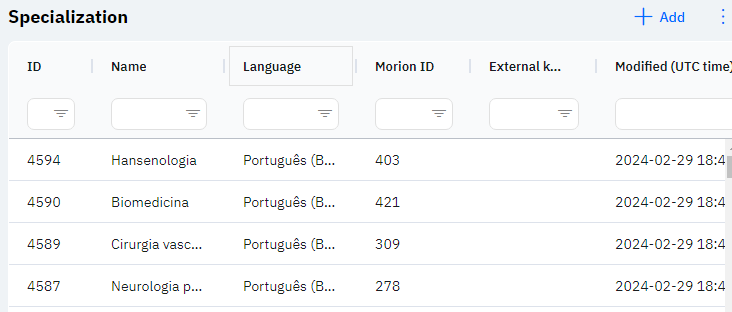
Id - this displays the ID of the specialization in the database. When a new row is added, this value will generate automatically and does not need to be edited afterward. The value might be useful, for example, when submitting a request to technical support.
Name - the name of the client's specialization.
Detailed description
The name of the client's specialization is displayed on the employee's device when adding a new client, or when modifying an already existing client. To select a specialization, one must open the client, press change, and select the necessary value in the main specialization line:
In the newly opened window, the user can select the required specialization from the list.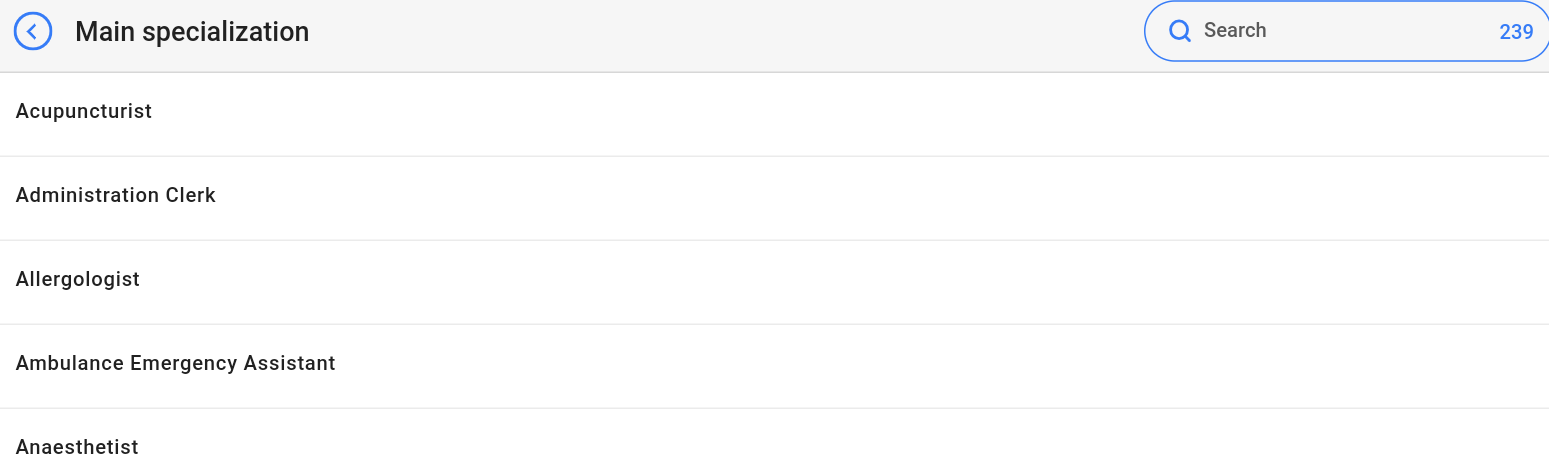
Employees can also see the main specialization of the client in the preview mode in the client list.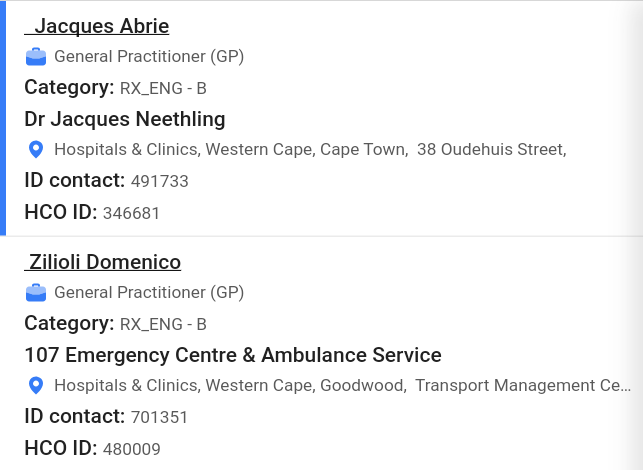
Language - this column displays the language of the specialization. This means that only those employees whose employee card specifies this language will see this specialization.
Detailed description
Users cannot change or view their language. Changes to the user card are made by technical support or by an employee who has access to the Admin Panel. The user's language can be viewed in the Users section by clicking on the eye icon next to the interested user in the Working Area and Localization section.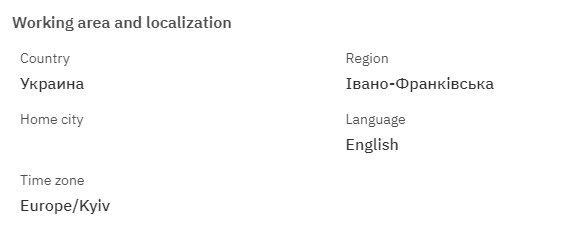
Morion ID - an identifier for the specialization that can be obtained from the database verification department.
External key – this column will display an external key. This can be used to link the row with external data.
Modified – displays the date of the last modification of the row. The time is displayed in Greenwich Mean Time (UTC 0).
To add a new specialization, click on the + Add icon in the upper right corner. After clicking, a window will open where you can fill in the following fields: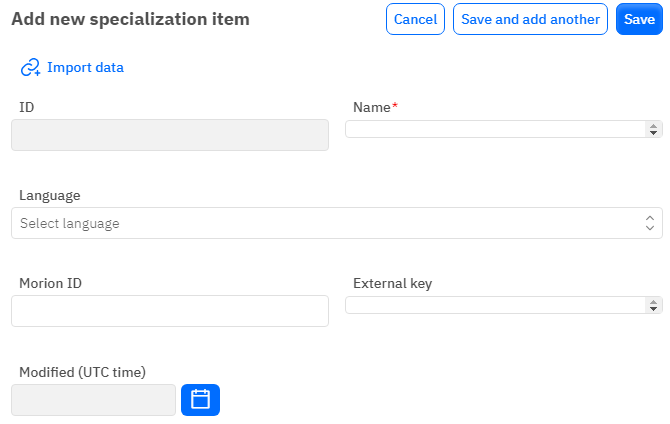
Id – the field is not editable; it will be automatically added when saving a new specialization.
Name – a mandatory field to fill out. You must specify the name of the specialization.
Language - an optional field, you can choose a language from the dropdown list. The dataset with languages is filled separately.
Morion ID - an optional numeric field to fill out. To add a Morion ID, it must be specified from the database verification department.
External key - an optional field, you can enter an external key for the row.
Modified – a non-editable field, set automatically after modification or addition of a row.
After entering all necessary fields, you can click Save to save the data, click Save and add more to save the data and open a new window for filling, or Cancel if the data does not need to be saved.