This dataset is located in the left column, under the Clients section. The connection between a client and a user represents the user's responsibility for the clients.
Detailed Description
From the employee's side, this is displayed on the client's card under the "Responsible" tab.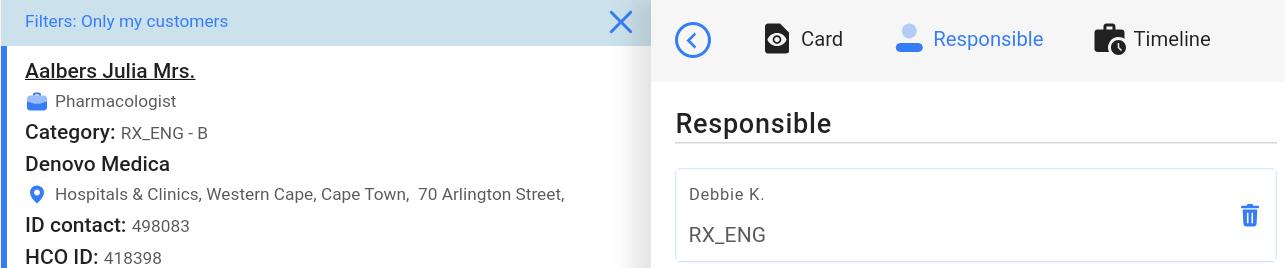
Users can view their entire responsibility base by applying the Only my customers filter.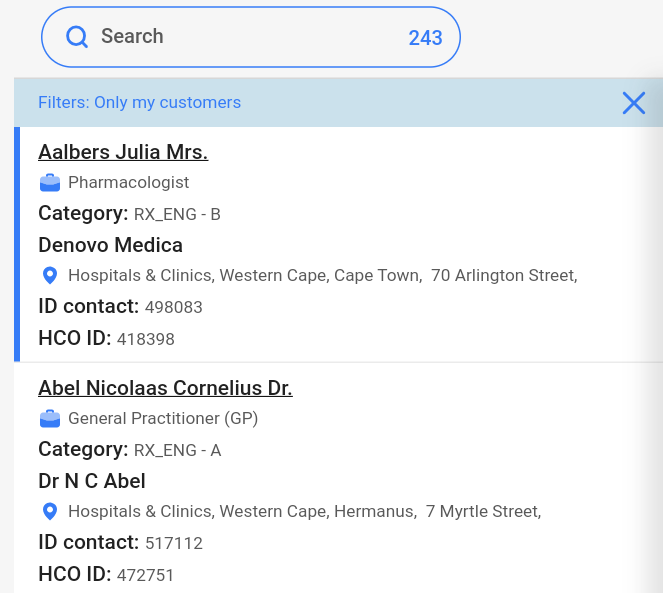
Upon opening the dataset, a table with the following columns will appear: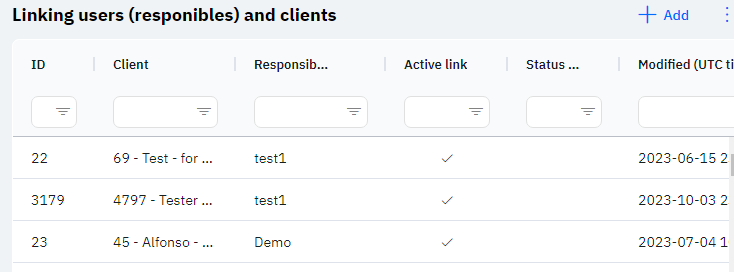
Id - this represents the ID of the link in the database. When a new row is added, this value will be generated automatically and does not need to be edited later. This value might be useful, for example, when submitting a request to technical support.
Client - the selected client.
Responsible user - the selected user.
Active link - if checked, it means that this client is under the responsibility of the user. If marked with an X, it means that the client is not under the responsibility of the user.
Status of the request - if the company uses a responsibility that is only set upon confirmation from a manager, this column will display the status of the request.
Modified – displays the date of the last modification of the row. The time is displayed in Greenwich Mean Time (UTC 0).
To add a new link, click on the + Add icon in the upper right corner. After clicking, a window will open where you can fill in the following fields: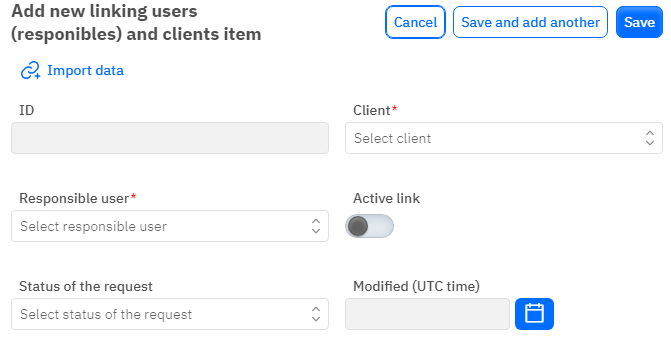
Id – the field is not editable; it will automatically be added when saving a new link.
Client - a mandatory field, dropdown list. Only those clients who are already added in the corresponding dataset can be selected.
Responsible User - a mandatory field, dropdown list. A user who is already added in the corresponding section can be selected.
Active Link - a toggle switch. Leave in the off position if the client should not be under the user's responsibility. Turn on if the client should be under the user's responsibility.
Status of the request - an optional field, dropdown list. A request status can be selected if this functionality is used.
Modified – a non-editable field, set automatically after any modification or addition of the row.
After entering all necessary fields, you can click Save to save the data, click Save and Add More to save the data and open a new window for filling, or Cancel if the data does not need to be saved.