This dataset is located in the left column, under the Promotional Materials section. The linkage of promotional materials with client types is necessary so that the user can mark only specific promotional materials during a call depending on the client type.
Upon opening the dataset, the table will display the following columns: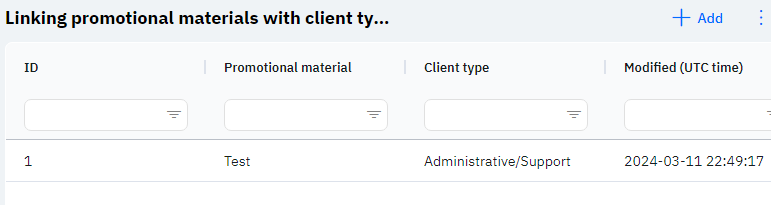
Id - this displays the link ID in the database. When adding a new row, this value will be generated automatically and there is no need to edit it later. This value may be useful, for example, when submitting a request to technical support.
Promotional Materials - selected promotional material.
Client Type - the type of client to which this promotional material is linked.
Modified – displays the date of the last modification of the row. Time is displayed in Greenwich Mean Time (UTC 0).
To add a new link, you need to click on the + Add icon in the upper right corner. After clicking, a window will open in which you can fill in the following fields: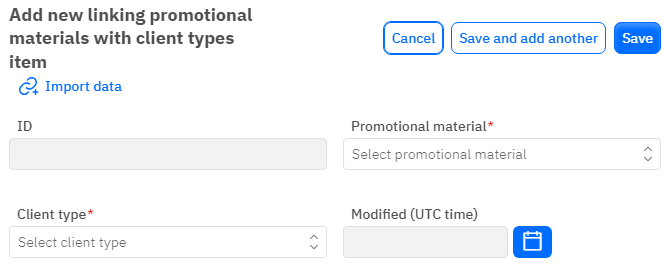
Id – This field is not editable and will automatically be added when saving a new row.
Promotional Materials - a mandatory field, dropdown list. Only those promotional materials that have already been added in the corresponding dataset can be selected.
Client Type - a mandatory field, dropdown list. You need to select the client type.
Modified – This field is not editable and is automatically set after changing or adding a row.
After entering all the necessary fields, you can click Save to save the data, click Save and add more to continue entering data, or Cancel if you do not wish to save the data.