This dataset is located in the left column, under the Localization section. It contains information on all available areas.
Upon opening the dataset, a table with the following columns will appear: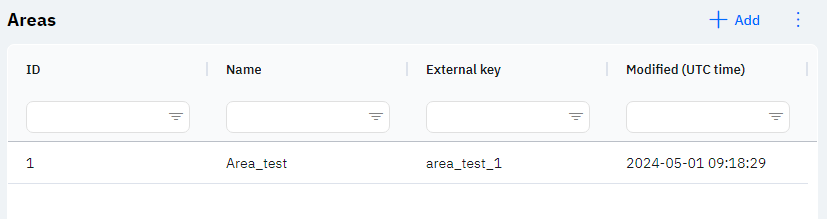
Id - this displays the ID of the area in the database. When a new row is added, this value will be generated automatically and there is no need to edit it later. This value may be useful, for example, when submitting a request to technical support.
Name - the name of the area. areas are primarily used to consolidate several regions in which users work into one entity for analytics. The consolidation of regions and areas is available in the Linking regions with areas dataset.
External Key – this column will display a foreign key. This can be used to link the row with external data.
Modified – displays the date of the last modification of the row. The time is displayed in Greenwich Mean Time (UTC 0).
To add a new area, click on the + Add icon in the upper right corner. After clicking, a window will open where you can fill in the following fields: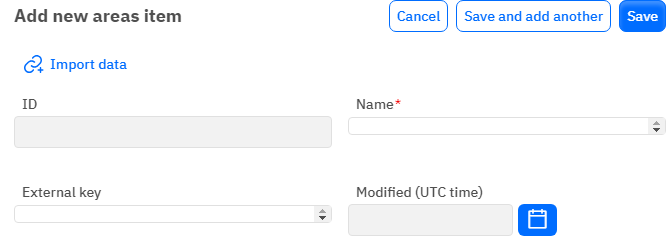
Id – This field is not editable; it will automatically be added when saving a new area.
Name – a mandatory field to fill out. You must specify the name of the area.
External Key - an optional field, you can enter an external key for the row.
Modified – a non-editable field, set automatically after any modification or addition of the row.
After entering all necessary fields, you can click Save to save the data, click Save and Add More to save the data and open a new window for filling, or Cancel if the data does not need to be saved.