This dataset is located in the left column, in the General section. This dataset is designed to allow for the translation of fields to meet the specific needs of different countries.
Upon opening the dataset, a table with the following columns will appear: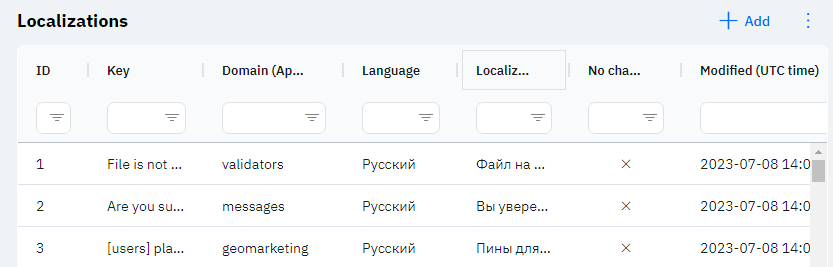
Id - this represents the ID in the database. When a new row is added, this value will be generated automatically and there is no need to edit it later. The value may be useful, for example, when submitting a request to technical support.
Key - this is the name of the field in the system. This column will display all fields that are available at the launch of the company. If a new field is added, its translation can be specified in this dataset.
Domain (App part) - for which part of the application this translation will be available. The most common domains are flutter - everything related to translation in the tablet version of the program, and crm - everything related to translation for the web version of the program.
Language - this column displays the language for which this localization is specified. This means that only those users whose card specifies this language will see this translation.
Detailed description
The user cannot change or view their language. Changes to the user card are made by technical support or by an employee who has access to the Admin Panel. The user's language can be viewed in the Users section, by clicking on the eye icon next to the interested user in the Working area and Localization section.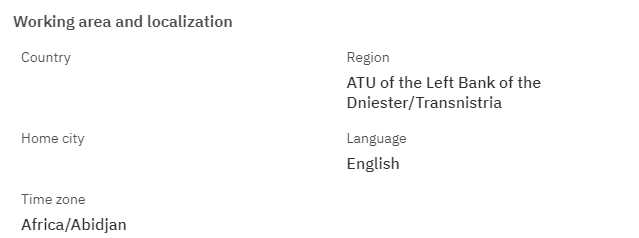
Localization - this column specifies the translation for a specific language.
No changes from central DB? -If marked with a cross, and changes have been made to the translation by the central database, this translation will automatically apply in the system. If marked with a check, it means that the translation from the database will not apply and will remain as specified in this row.
Modified – displays the date of the last modification of the row. The time is displayed in Greenwich Mean Time (UTC 0).
To add a new row to localization, click on the + Add icon in the upper right corner. After clicking, a window will open where you can fill in the following fields: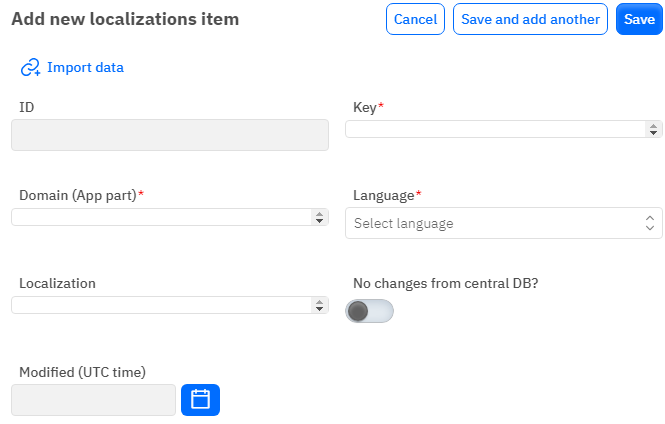
Id – This field is not editable; it will automatically be added when saving a new row.
Key - a mandatory field, if a translation is needed, the key can be specified by the Proxima company. Or specify a key from fields that were added by the system administrator.
Domain (App part) – a mandatory field, you need to specify the domain for which this translation is indicated.
Language - a mandatory field, you must select a language from the dropdown list. The dataset with languages is filled separately.
Localization - an optional field, you can specify the necessary translation of the field for a specific language.
No changes from central DB? - a toggle switch. Leave in the off position if you need to receive translations from the central database. Turn on if the translation needs to be fixed and not changed by the database.
Modified – a non-editable field, set automatically after any modification or addition of the row.
After entering all necessary fields, you can click Save to save the data, click Save and Add More to save the data and open a new window for filling, or Cancel if the data does not need to be saved.