This dataset is located in the left column, under the Tasks section. The linkage between task types and roles is necessary so that employees with different roles can see only specific types of tasks.
Upon opening the Dataset, a table with the following columns will appear: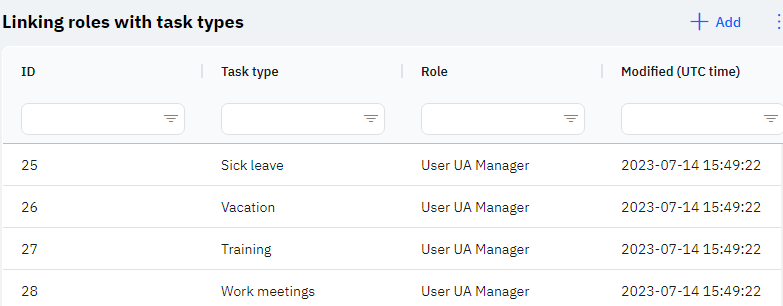
Id - This displays the ID of the linkage in the database. When adding a new row, this value is generated automatically and there is no need for further editing. This value may be useful, for example, when submitting a request to technical support.
Task Type - The selected task type.
Role - The selected role.
Detailed Description:
Users cannot change or view their role. Changes to the user's card are made by technical support or by an employee who has access to the Admin Panel. A user's role can be viewed in the Users section by clicking on the eye icon next to the interested user in the General section.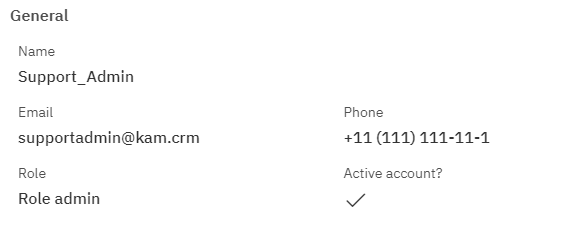
Modified - Displays the date of the last change to the row. The time is displayed in Greenwich Mean Time (UTC 0).
To add a new linkage, click on the + Add icon in the upper right corner. After clicking, a window will open where you can fill in the following fields: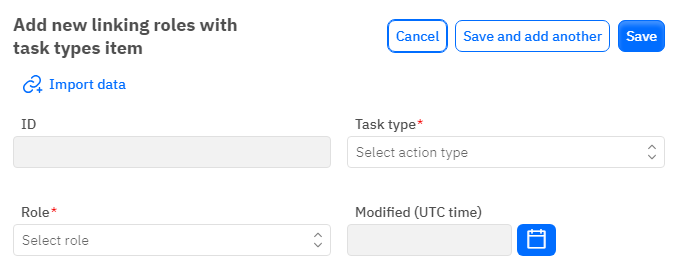
Id – This field is not editable; it will automatically be added when saving the new linkage.
Task Type - A mandatory field, dropdown list. Only the task type that has already been added in the corresponding dataset can be selected.
Role - A mandatory field, dropdown list. Only the role that has already been added in the corresponding dataset can be selected.
Modified – A non-editable field, automatically set after a change or addition of a row.
After entering all necessary fields, you can click Save to save the data, click Save and Add More to save the data and open a new window for filling, or Cancel if the data does not need to be saved.