This dataset is located in the left column, under the General section. It is designed to fill in the product direction on a user's card and shows the user's connection to the list of available presentations and the list of available preparations. The product directions displayed in this dataset are those set on the user's card. Changes in this dataset will also be reflected in the user's card.
Upon opening the dataset, a table with the following columns will appear: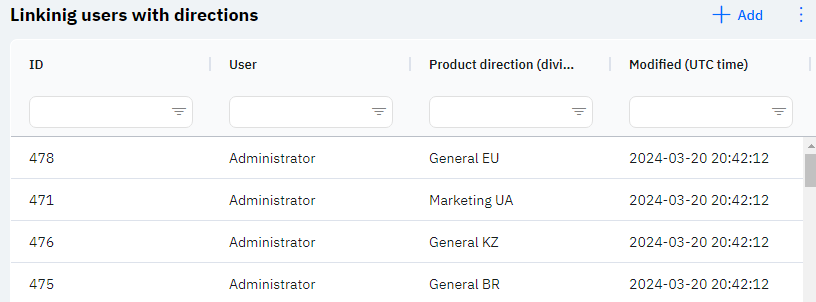
Id - this displays the ID of the user's linkage to the product direction in the database. When a new row is added, this value will be generated automatically and there is no need to edit it later. This value may be useful, for example, when submitting a request to technical support.
User - the full name of the user from the Users section.
Product Direction (division) - the name of the product direction.
Detailed Description
Users cannot change or view their product direction. Changes to the user's card are made by technical support or by an employee who has access to the Admin Panel. The user's product direction can be viewed in the Users section by clicking the eye icon next to the interested user in the Product Direction section. Typically, employees with the position of Medical Representative are assigned one product direction, while managers are assigned several product directions - these are the product directions of their subordinates.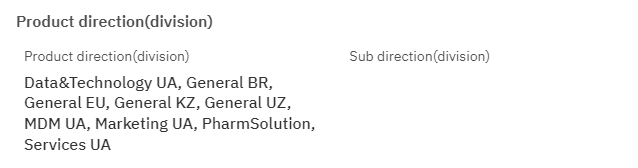
Modified – displays the date of the last modification of the row. The time is displayed in Greenwich Mean Time (UTC 0).
To add a new linkinig users with directions, click on the + Add icon in the upper right corner. After clicking, a window will open where you can fill in the following fields: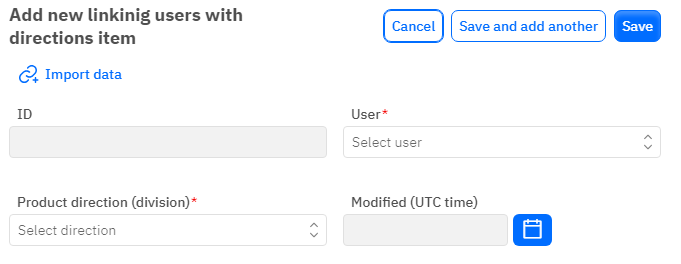
Id – This field is not editable; it will automatically be added when saving a new linkage.
User - a mandatory field to fill out, dropdown list. You can only choose users who have already been added in the Users section.
Product Direction (division) - a mandatory field to fill out, dropdown list. You can only choose product directions that have already been added in the Product Directions dataset.
Modified – a non-editable field, set automatically after any modification or addition of the row.
After entering all necessary fields, you can click Save to save the data, click Save and Add More to save the data and open a new window for filling, or Cancel if the data does not need to be saved.