This dataset is located in the left column, under the calls section. The call states will be displayed on the company employees' devices in their calls under the Call state field.
Upon opening the dataset, a table with the following columns will appear: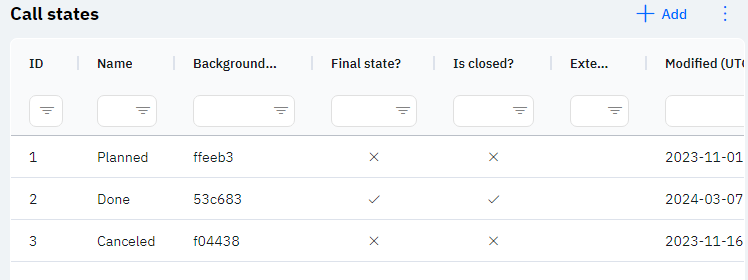
Id - this is the display of the call state ID in the database. When adding a new row, this value will be generated automatically, and there is no need to edit it later. This value may come in handy, for example, when submitting a request to technical support.
Name - the name of the call state. This name will appear on the employee's device in the call state field.
Detailed Description:
The name of the call state appears on the employee's device when adding a new call to a pharmacy or doctor, or when modifying a previously created call. To select a call state, scroll through the call to the "Date and call type" block and select the desired value in the "call state" line.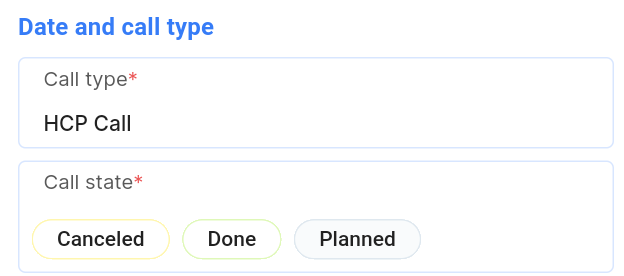
Upon clicking on a call state, the field will be slightly highlighted:
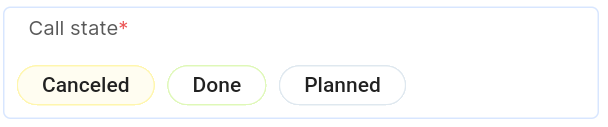
After selecting a call state, it will be displayed in the call card.
Background color (HEX, without #) - the color of the call state. When selecting the specified call state, it will be colored in the selected color.
Detailed Description:
Upon opening the program in the schedule section, the user sees all their calls for the selected date. For more convenient navigation in calls, employees can pay attention to the color of the call. For example, below it is indicated that a gray call is "Planned", green is "Done", and yellow is "Canceled".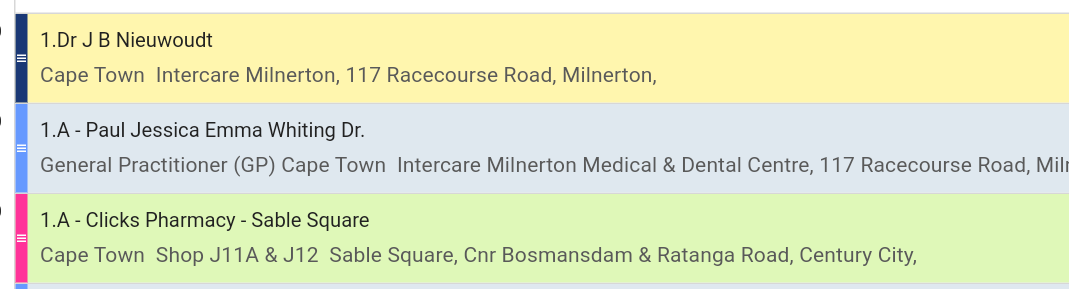
Final State? - If there is a cross in this column, it means that calls in such a state can be edited. If there is a checkmark, it means that once this state of the call is selected and the save button is pressed, such a call cannot be edited anymore.
Detailed Description:
For example, below is a call in the "Planned" state, i.e., a cross is selected for it above. When clicking on this call in the schedule, the "Edit" or "Delete" button is displayed below.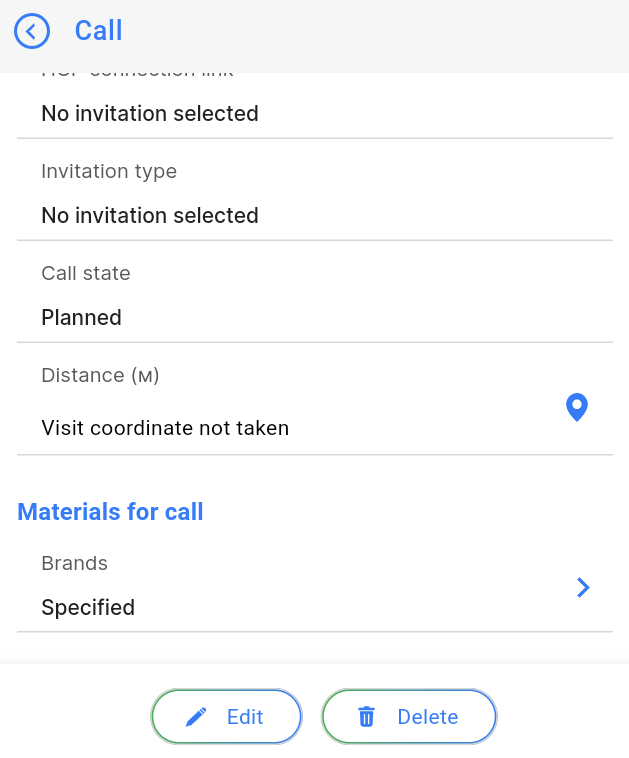
When clicking on a call that is already "Done" (or "Canceled"), i.e., a checkmark is selected for it above, the "Edit" field no longer appears.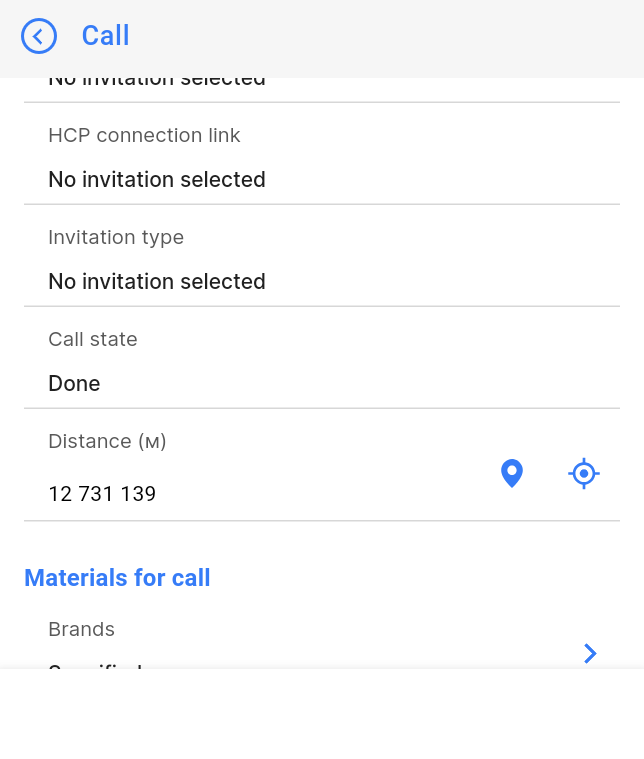
Is closed? - If there is a cross in this column, it means that such a call will not be pulled into analytics as a successful call. If there is a checkmark, it means that this call was successfully Done.
Detailed Description:
There are mainly three states of calls:
Planned (Final State? - cross, Done? - cross) - users can edit such calls.
Done (Final State? - checkmark, Done? - checkmark) - the user cannot edit such a call, and its completion will be counted in analytics, for example, in the Cycle Plan report.
Canceled (Final State? - checkmark, Done? - cross) - the user cannot edit such a call, and its closure will not be counted in analytics as a successful call. Employees mark this call state to show management that they had plans to conduct a call, but it was not possible due to circumstances.
External Key - in this column, an external key will be displayed. This can be used to link information with external data.
Modified – shows the date of the last modification of the row. Time is displayed in Greenwich Mean Time (UTC 0).
To add a new call state, click on the + Add icon in the upper right corner. After clicking, a window will open where you can fill in the following fields: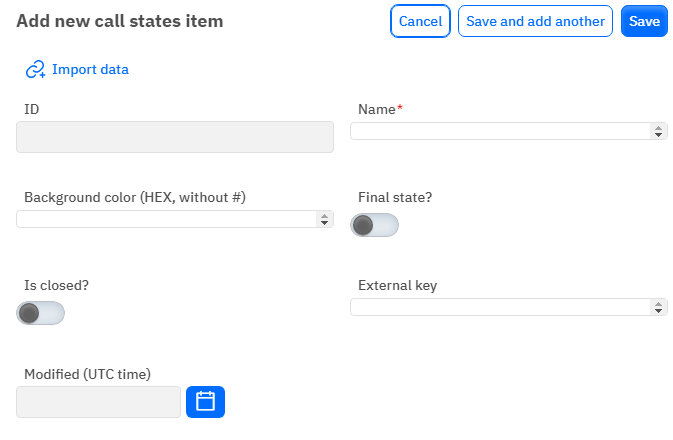
Id – This field is not editable; it will automatically be added when saving a new state.
Name – mandatory field to be filled. You must specify the name of the call state.
Background color (HEX, without #) – optional, a chance to specify a color for the call state. The field should contain only data about the color in HEX encoding. The color cannot be indicated with the # symbol at the beginning. A color palette is available at google.com when searching for hex color.
Final State? - switch. Leave in the off position if calls in this state should be editable. Turn it on if calls in this state should not be editable.
Is closed? - switch. Leave in the off position if this state of call should not be considered in analytics as successfully conducted. Turn it on if this state of call should be considered in analytics.
External Key - optional field, you can enter an external key for the row.
Modified – a non-editable field, set automatically after any modification or addition of the row.
After entering all necessary fields, you can click Save to save the data, click Save and Add More to save the data and open a new window for filling, or Cancel if the data does not need to be saved.