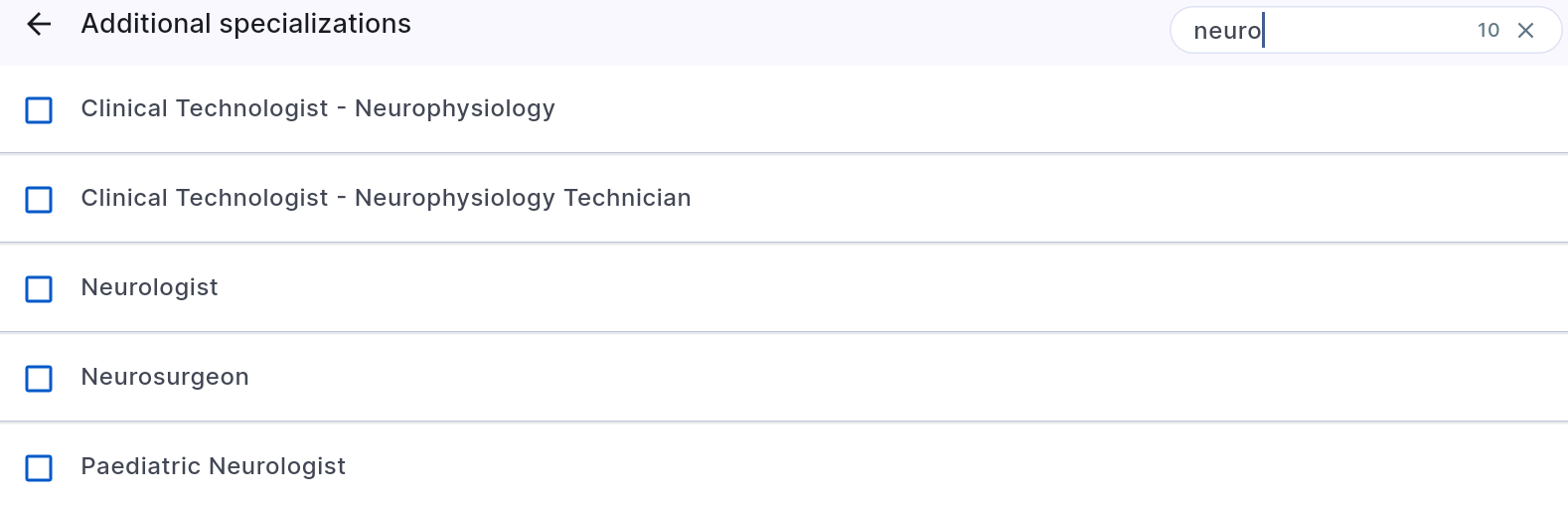The "Search" tool is available in the following sections: HCP’s, HCO’s, and CLM, as well as in dropdown list rows.
When the user opens the CLM section, they see folders containing presentations. The search field is situated in the top right corner of the screen. The user can search for presentations by name.

In the Institutions section, when the user opens it, a list of active records appears. This list depends on the user's work area or the areas of subordinates, and the average number of displayed rows exceeds 500. For more convenient navigation in these sections, the user can use the "Search" tool, located in the top left corner. In the Institutions section, the user can search by one or multiple keywords: street, city, institution name, house number, etc. (mandatory and optional fields).
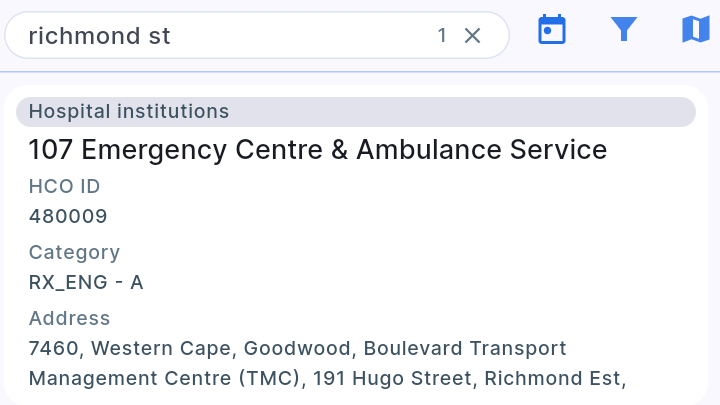
Similarly, in the Clients section, when the user opens it, a list of active records appears, and the user can use the "Search" tool for more convenient navigation. In the Clients section, the user can search by one or multiple keywords: street, city, institution name, client's full name, specialization, etc. (mandatory and optional fields).
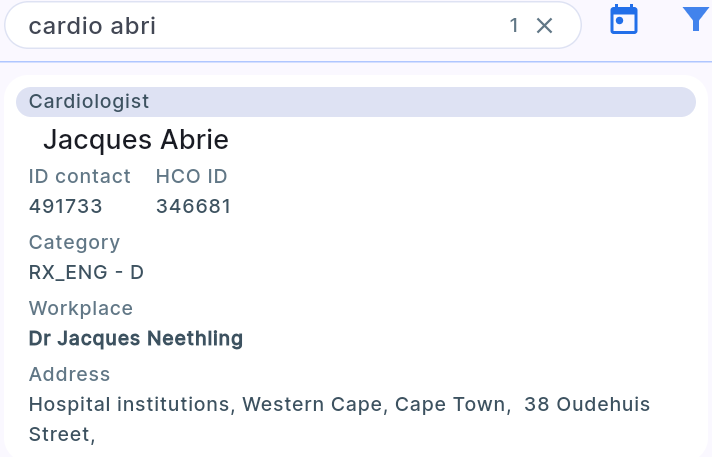
In dropdown list rows, where data matches dropdown list entries, the user can enter data that will match the dropdown list. Examples include City, Region, Institution Type, and Client's Specialization. The search field in such rows is situated in the top right corner.
To search for information, the user needs to enter keywords for the search and press Enter—after which, cards containing these keywords will be displayed here.