Clicking on the user’s name card on the left side of the screen, on the right side you will see the next fields:
-
The general information section displays the user’s name and login. We do not recommend renaming the user’s card, because of this in the future it will be impossible to separate the visiting activity of the old user from the visiting activity of the current user.

-
The Hierarchy section displays the user’s supervisor, position, and type.

-
Role section displays the user’s role.

-
Product directions display the user’s product directions.

-
Platform settings display the user’s IMEI, which in most cases must be the same as login.

-
Additional information section displays the user’s country, start work date (automatically entered when a new employee is added), language, email, and phone number.

-
Work area section displays the user’s regions and GMT.
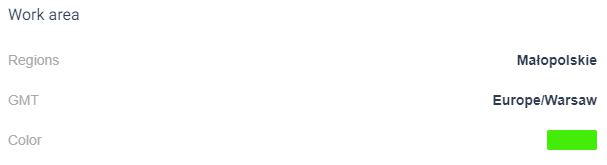
Pressing the button Edit will give the opportunity to add or edit all fields and also to show the user’s password. 
On the right of the password field, click the button Show to display the password. 
Also, available opportunity to block or unblock dismissed users.
-
To unblock the user, press the Not working switch in the section additional information to inactive position and delete the End work date.
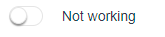

-
To block the user, it is necessary to first make sure that they do not have any working subordinates. In case, there are working subordinates present it is necessary to reassign them to another working manager first or create a «vacancy» user in the position of dismissed user and reassign all working users to this vacancy.
If there are no working subordinates – Not working switch should be moved to the active position, end work date will be automatically set on the current date. 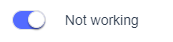

In case if user is to be blocked and has any polygons at the GeoForce service, after Not working switch is moved to the active position new window appears, which will suggest either clearing his area or transferring to another employee. Reassign polygons button becomes active only if the user to reassign them is selected from the drop-down list.