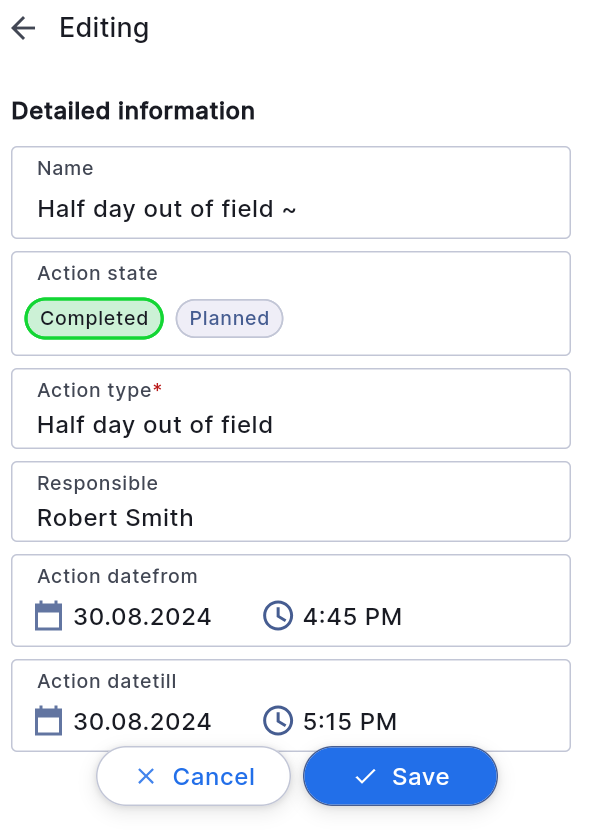To close a task, the user should follow these steps:
Touch the task in the schedule and select the "Edit" button. This will open the editing window.
In the editing window, the user can make partial changes or, if necessary, completely modify the task information.
In the "Task Status" field, choose "Completed" and click "Save".
The task will be transitioned to the corresponding status, and typically, its color in the schedule will change to green. Please note that the user cannot modify or delete done (closed) tasks.