This dataset is located in the left column, in the General section. It is used for filling out the region on a user's card, and is also set in the institution's card.
The regions displayed in this dataset are those assigned on the user's card, and any changes in this dataset will also be reflected in the user's card.
Upon opening the dataset, a table with the following columns will appear: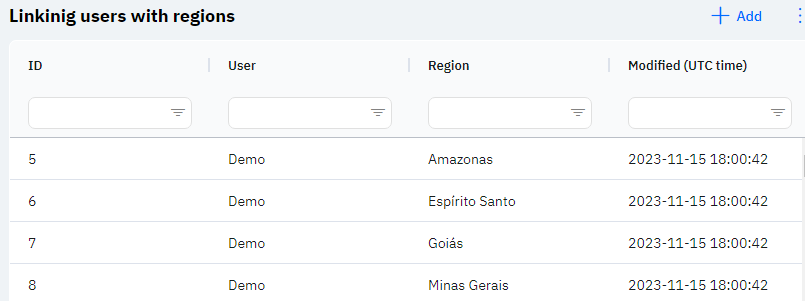
Id - this represents the ID of the user's linkage to the region in the database. When a new row is added, this value will be generated automatically and there is no need to edit it later. This value may be useful, for example, when submitting a request to technical support.
User - the full name of the user from the Users section.
Region - the name of the region.
Detailed Description
Users cannot change or view their own region. Changes to the user's card are made by technical support or by an employee who has access to the Admin Panel. The user's region can be viewed in the Users section, by clicking on the eye icon next to the interested user in the Working area and Localization section.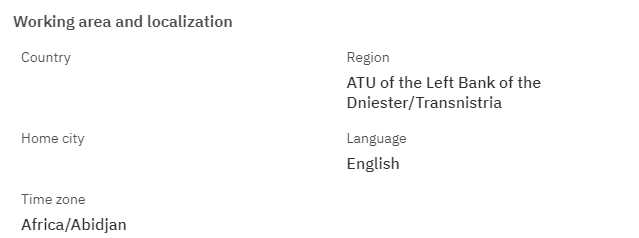
Modified – displays the date of the last modification of the row. The time is displayed in Greenwich Mean Time (UTC 0).
To add a new linkinig users with regions, click on the + Add icon in the upper right corner. After clicking, a window will open where you can fill in the following fields: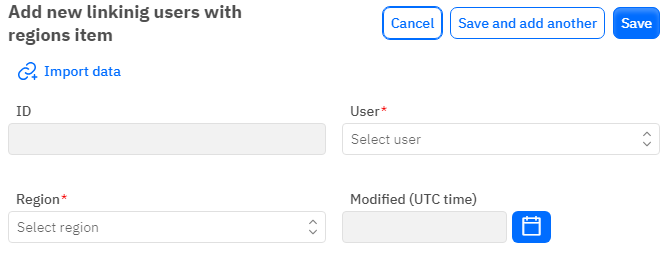
Id – This field is not editable; it will automatically be added when saving a new linkage.
Users - a mandatory field to fill out, dropdown list. You can only choose users who have already been added in the Users section.
Region - a mandatory field to fill out, dropdown list. You can only choose territories that have already been added in the region dataset.
Modified – a non-editable field, set automatically after any modification or addition of the row.
After entering all necessary fields, you can click Save to save the data, click Save and Add More to save the data and open a new window for filling, or Cancel if the data does not need to be saved.