This dataset is located in the left column, under the Clients section. It contains information on all available categories.
Detailed Description
Client categorization is necessary for a more nuanced analysis of employee performance. The most common application of categories is the segmentation of the cycle plan by specific categories of clients. As shown in the screenshot below, an employee is scheduled to conduct visits to category A and category B Cardiologists. The employee should not conduct visits to cardiologists without a category.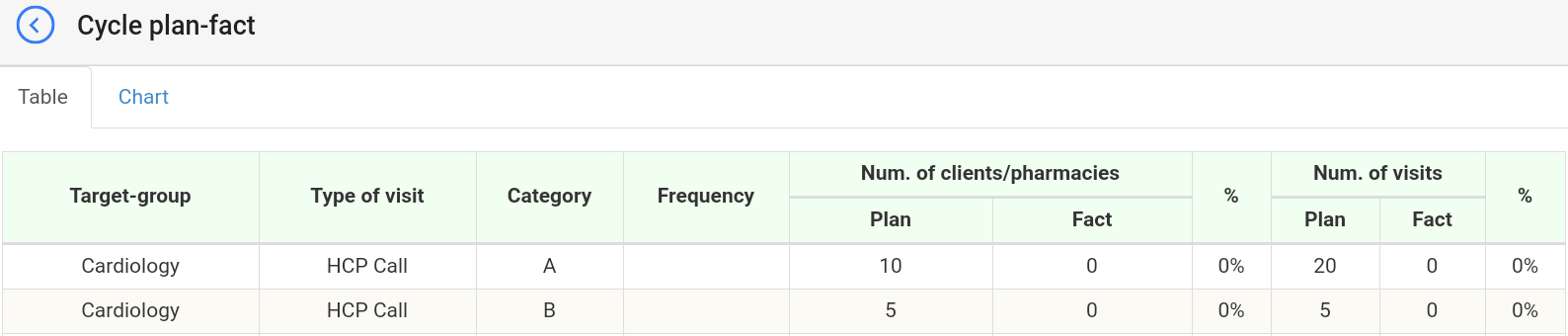
Upon opening the dataset, a table with the following columns will appear: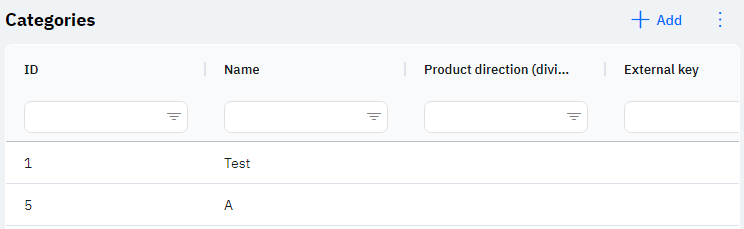
Id - this displays the ID of the category in the database. When a new row is added, this value is generated automatically and there is no need to edit it later. This value may be useful, for example, when submitting a request to technical support.
Name - the name of the category.
Detailed Description
Client categorization often applies only to doctors and operates on one of two principles:
- A company may request procedural categorization, which is set up separately. This means that the category will be assigned based on specific parameters, and the user can only view it on their device but cannot change it.
- A company may also request manual categorization. This means that an employee can independently change a client's category. In this case, the category is displayed on the employee's device when adding a new client or when modifying an already created client. To select a category, open the client, press modify, and select the appropriate value in the category line:

In the newly opened window, the user can choose the necessary category based on their product direction.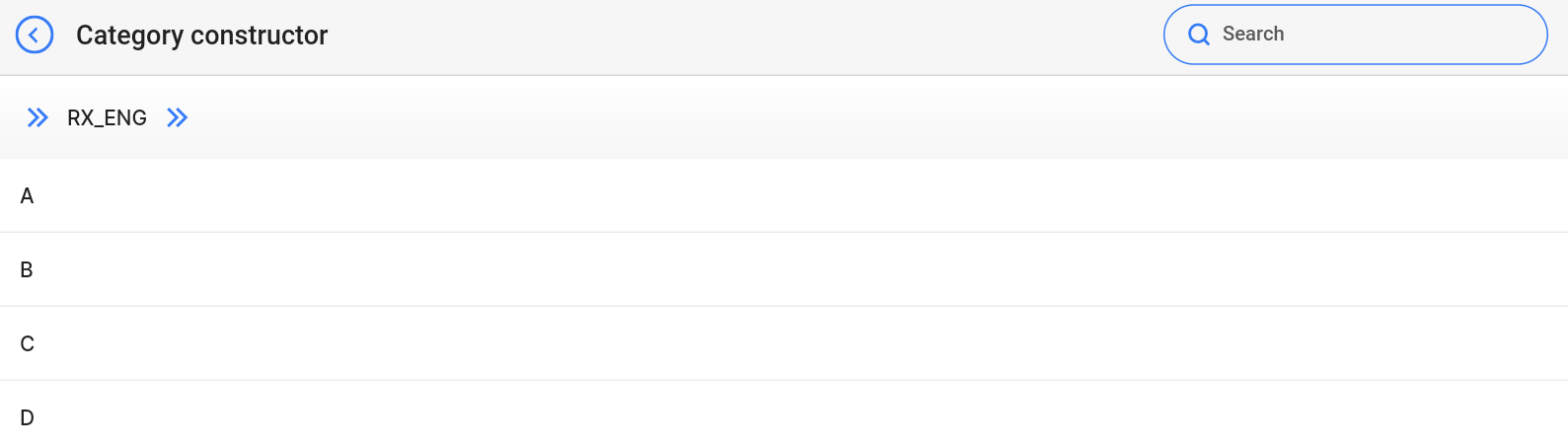
The employee can also see the category of the doctor in the preview mode in the list of clients.
Product Direction - to which product direction this category belongs. Several different categories can be indicated for one product direction. Depending on the user's product direction, a specific list of categories will be pulled up.
Detailed Description
Linking a category to a product direction is necessary to specify different categories for different product directions. Later, a client may display several categories across different product directions, but only one category within one product direction.
Users cannot change or view their product direction. Changes to the user's card are made by technical support or by an employee who has access to the Admin Panel. The user's product direction can be viewed in the Users section, by clicking on the eye icon next to the interested user in the Product Direction section.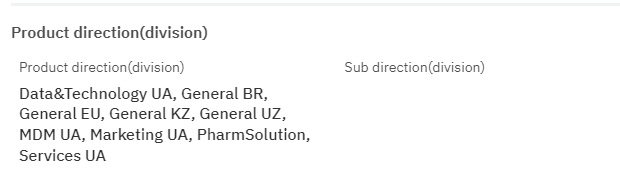
External Key – this column will display an external key. This can be used to link information with external data.
Modified – displays the date of the last modification of the row. The time is displayed in Greenwich Mean Time (UTC 0).
To add a new category, click on the + Add icon in the upper right corner. After clicking, a window will open where you can fill in the following fields: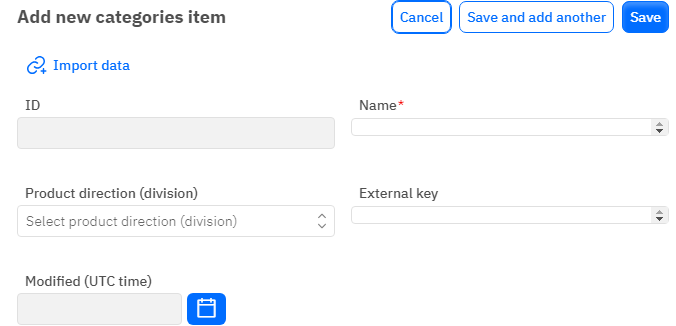
Id – This field is not editable; it will automatically be added when saving a new category.
Name – a mandatory field to fill out. You must specify the name of the category.
Product Direction - an optional field, you can choose a product direction from the dropdown list.
External Key - an optional field, you can enter an external key for the row.
Modified – a non-editable field, set automatically after any modification or addition of the row.
After entering all necessary fields, you can click Save to save the data, click Save and Add More to save the data and open a new window for filling, or Cancel if the data does not need to be saved.