This dataset is located in the left column, under the Localization section. The country is specified in the user's card, and subsequently, only those regions linked to this country in the corresponding dataset will be available for selection in the user's card.
Upon opening the Dataset, a table with the following columns will appear: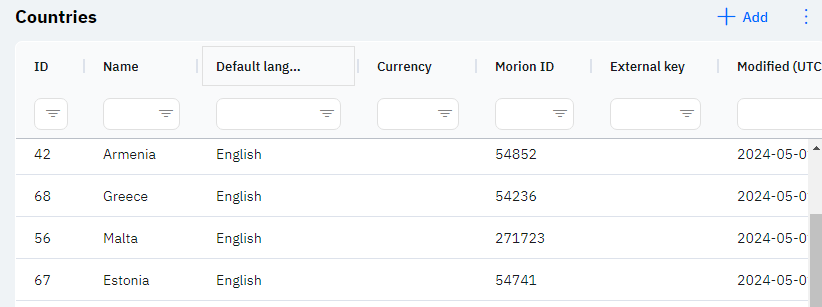
Id - This displays the country ID in the database. When adding a new country, this value is generated automatically and there is no need for further editing. This value may be useful, for example, when submitting a request to technical support.
Name - The name of the country, which can be selected in the user's card or in any dataset where country needs to be specified.
Detailed Description
Users cannot change or view their country. Changes to the user's card are made by technical support or by an employee who has access to the Admin Panel. A user's country can be viewed in the Users section by clicking on the eye icon next to the interested user in the Working area and Localization section.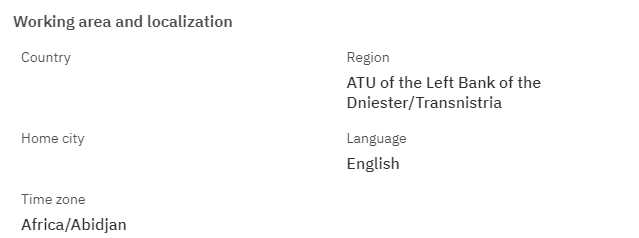
After selecting a country, only those regions linked to it in the Regions Dataset will be available for the employee: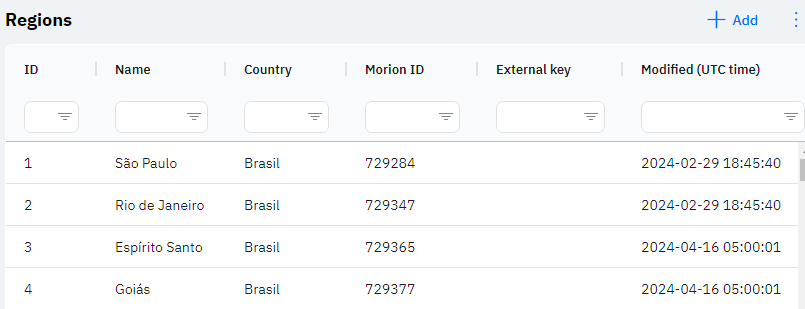
Default Language - This column displays the default language. This means that when a country is selected in the employee's card, this language will automatically be pulled into the employee's card.
Detailed Description
When a country is selected in the user's card, the language will automatically be set based on what is selected in this setting. The user's language can be viewed in the Users section by clicking on the eye icon next to the interested user in the Working area and Localization section.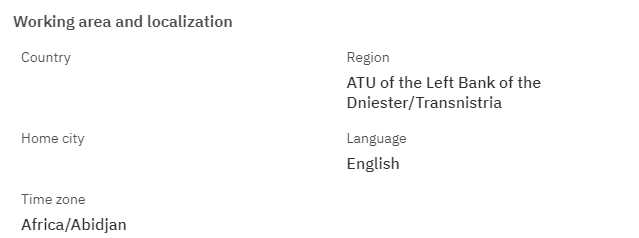
Currency - The designated currency of the country.
Morion ID - The identifier for the country, which can be obtained from the database verification department.
External Key - This column will display the external key. This can be used to link the information with external data.
Modified - Displays the date of the last change to the row. The time is displayed in Greenwich Mean Time (UTC 0).
To add a new country, click on the + Add icon in the upper right corner. After clicking, a window will open where you can fill in the following fields: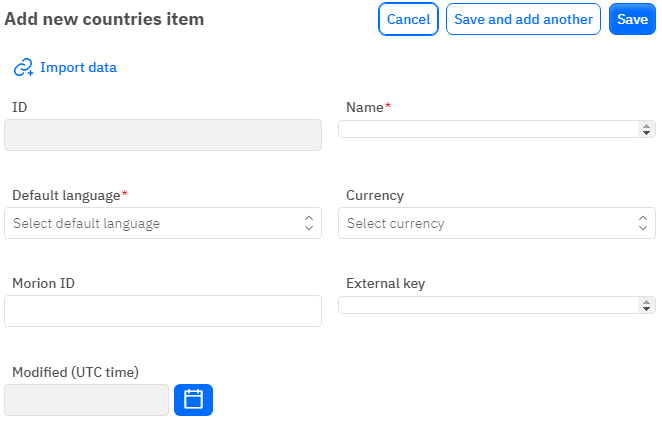
Id - This field is not editable; it will automatically be added when saving the new country.
Name - A mandatory field to fill out. You must specify the name of the country.
Default Language - A mandatory field to fill out; you must select a language from the dropdown list. The dataset with languages is filled out separately.
Currency - An optional field to fill out; you may specify the currency of the country.
Morion ID - An optional, numeric field to fill out. To add a Morion ID, it must be obtained from the database verification department.
External Key - An optional field; you can enter an external key for the row.
Modified - A non-editable field, automatically set after a change or addition of a row.
After entering all necessary fields, you can click Save to save the data, click Save and Add More to save the data and open a new window for filling, or Cancel if the data does not need to be saved.