This dataset is located in the left column, under the Promotional Materials section. The linking of promotional materials and product directions is necessary so that the user can mark only certain promotional materials in the call depending on his product direction and the product direction of the promotional material.
Upon opening the dataset, a table with the following columns will appear: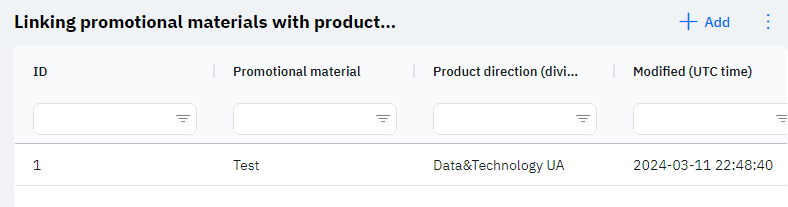
Id - this represents the ID of the link in the database. When adding a new row, this value will be generated automatically and there is no need to edit it later. This value may be useful, for example, when submitting a request to technical support.
Promotional Materials - selected promotional material.
Product direction - the product direction to which this promotional material is linked.
Detailed Description
The user cannot change or view their product direction. Changes to the user's card are made by technical support or by an employee who has access to the Admin Panel. The user's product direction can be viewed in the Users section by clicking the eye icon next to the user of interest in the Product direction section.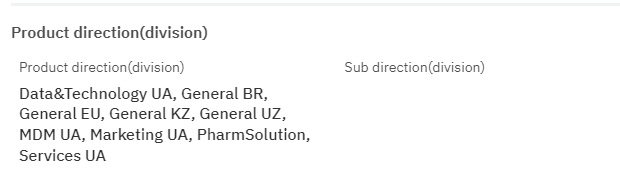
Modified – displays the date of the last row change. Time is displayed in Greenwich Mean Time (UTC 0).
To add a new link, you need to click on the + Add icon in the upper right corner. After clicking, a window will open in which you can fill in the following fields: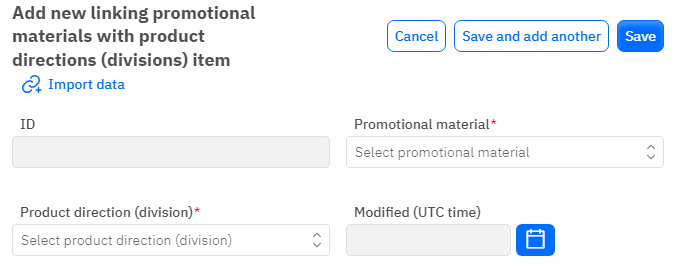
Id – the field is not editable, this field will automatically be added when saving a new row.
Promotional Materials - mandatory field, dropdown list. Only the promotional material that has already been added to the corresponding dataset can be selected.
Product direction - mandatory field, dropdown list. You need to select the product direction.
Modified – the field is not editable, it is automatically set after changing or adding a row.
After entering all the necessary fields, you can click Save to save the data, click Save and add more to save the data and open a new window for filling, or Cancel if the data does not need to be saved.