This dataset is located in the left column, in the General section. It is designed for companies that use promotional materials in their calls and displays the available statuses when requesting promotional materials.
Detailed Description
When necessary, an employee can mark the issuance of promotional material during their call.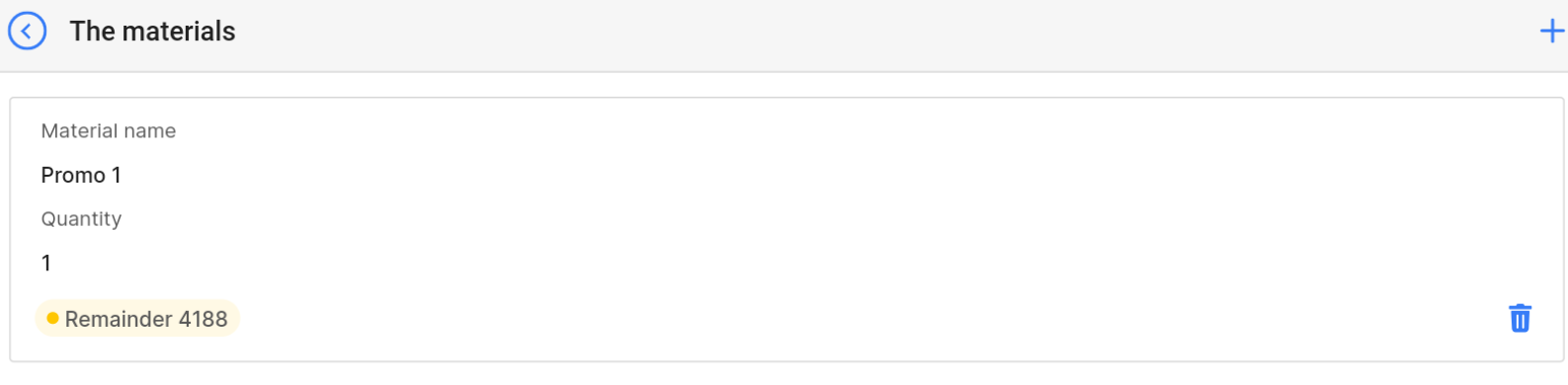
The list of available promotional materials during a call depends on the Promotional Materials dataset and the number of promotional materials specified in the Material Manager section.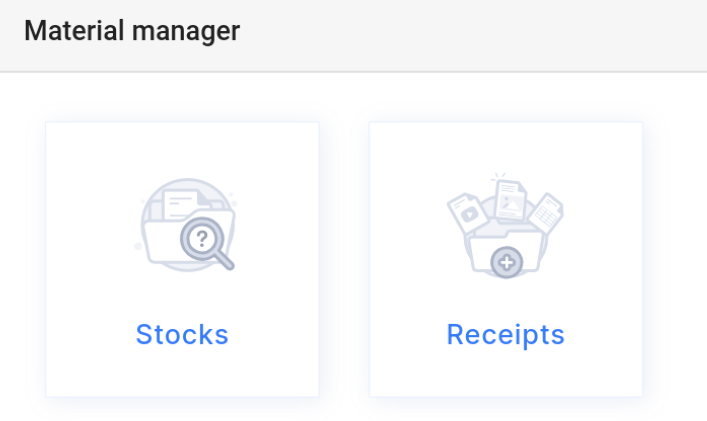
Program users can request promotional materials from their material manager in the Receipts section as needed.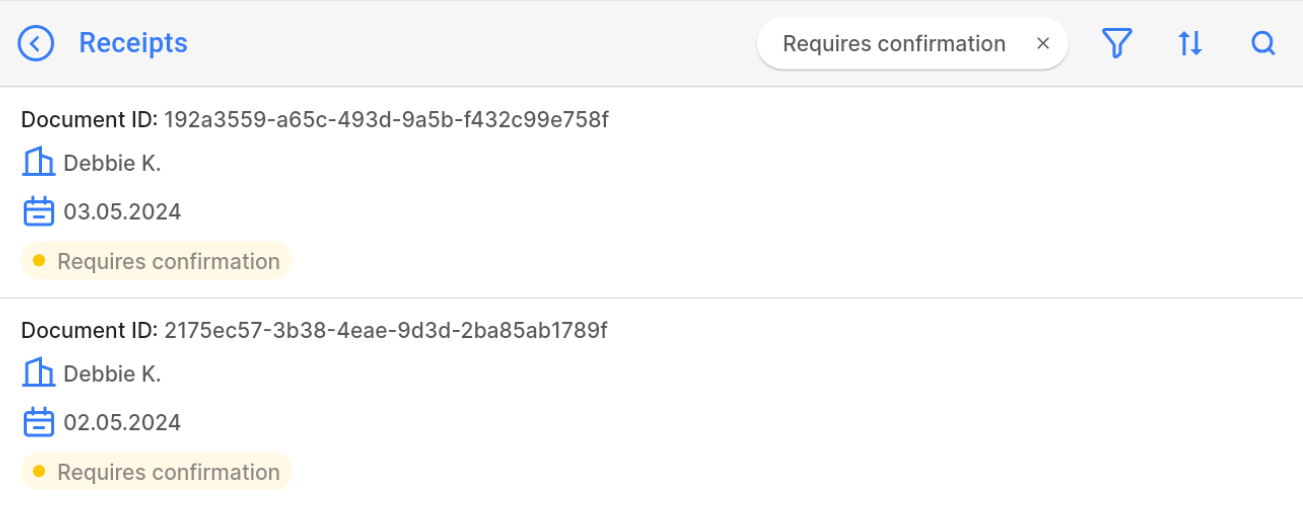
Upon opening the dataset, a table with the following columns will appear: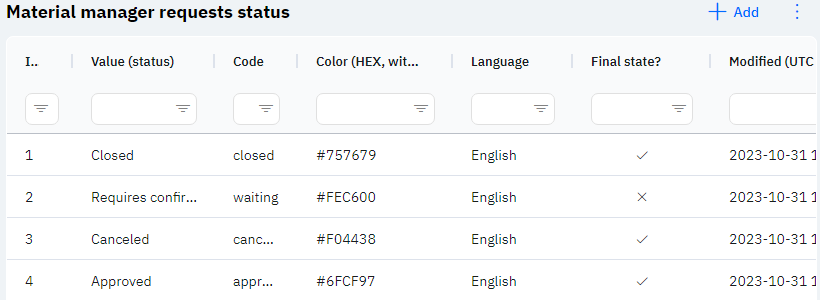
Id - this represents the ID of the row in the database. When a new row is added, this value will be generated automatically and there is no need to edit it later. The value may be useful, for example, when submitting a request to technical support.
Value (status) - the name of the application status that will be displayed on the employee's device.
Detailed Description
The name of the application status is displayed on the employee's device when requesting promotional material, and also by the manager who approves or rejects the receipt of promotional material. The manager can select the necessary application status by opening a request for promotional material and specifying the necessary value in the Status line.
Code - this is a unique key that is specified when adding a new application status. This field must be unique and will later be used by the application for its operation.
Color (HEX, without #) – the color of the application status. This color will highlight the name of the application status.
Language - this column displays the language for which this application will be available.
Detailed Description
The user cannot change or view their language. Changes to the user card are made by technical support or by an employee who has access to the Admin Panel. The user's language can be viewed in the Users section, by clicking on the eye icon next to the interested user in the Working area and Localization section.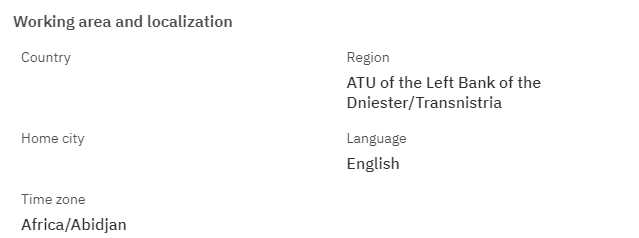
Final State? - if marked with an X, this means that applications in such a state can be edited. If checked, it means that when this state is selected, the application no longer needs editing.
Modified – displays the date of the last modification of the row. The time is displayed in Greenwich Mean Time (UTC 0).
To add a new status for material manager applications, click on the + Add icon in the upper right corner. After clicking, a window will open where you can fill in the following fields: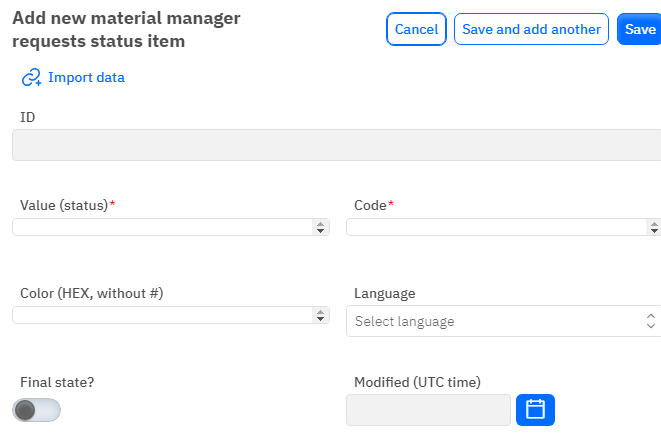
Id – This field is not editable; it will automatically be added when saving a new row.
Value (status) – a mandatory field to fill out. You must specify the name of the application status.
Code - a mandatory field to fill out, must be unique.
Color (HEX, without #) – optional, allows specifying a color for the application status. The field must only contain color data in HEX encoding. Do not specify the color with the # symbol at the beginning. A color palette is available on google.com when searching for hex color.
Language - an optional field, you can choose a language from the dropdown list. The dataset with languages is filled separately.
Final State? - a toggle switch. Leave in the off position if applications in this state should be editable. Turn on if applications in this state should not be editable.
Modified – a non-editable field, set automatically after any modification or addition of the row.
After entering all necessary fields, you can click Save to save the data, click Save and Add More to save the data and open a new window for filling, or Cancel if the data does not need to be saved.