This dataset is located in the left column, under the Promotional Materials section.
Upon opening the dataset, a table with the following columns will appear: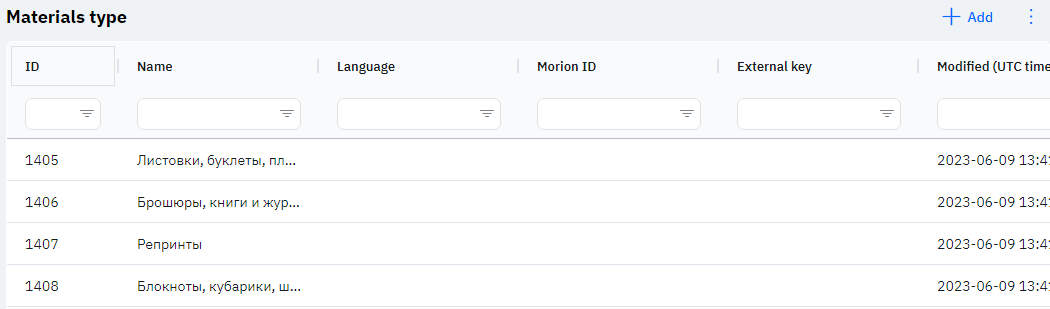
Id - Displays the ID of the row in the database. This value is generated automatically when a new row is added and does not need to be edited thereafter. It may be useful, for example, when submitting a request to technical support.
Name - Name of the type of promotional material. Material types can be linked to certain datasets, such as promotional materials.
Language - This column displays the language of the material type. This means that only those employees whose employee card indicates this language will see this type of material.
Detailed Description
Users cannot change or view their language. Changes to a user's card are made by technical support or by an employee who has access to the Administrator Panel. You can view a user's language in the "Users" section by clicking on the eye icon next to the user of interest in the Working Area and Localization section.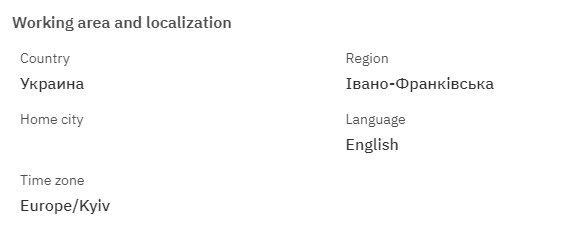
Morion ID - An identifier that is filled out if necessary to link with other products of our company.
External Key - This column will display an external key. This can be used to link the row with external data.
Changed - Displays the date of the last row change. The time is displayed in Greenwich Mean Time (UTC 0).
To add a new type of material, click on the "+" Add icon in the upper right corner. After clicking, a window will open where you can fill in the following fields: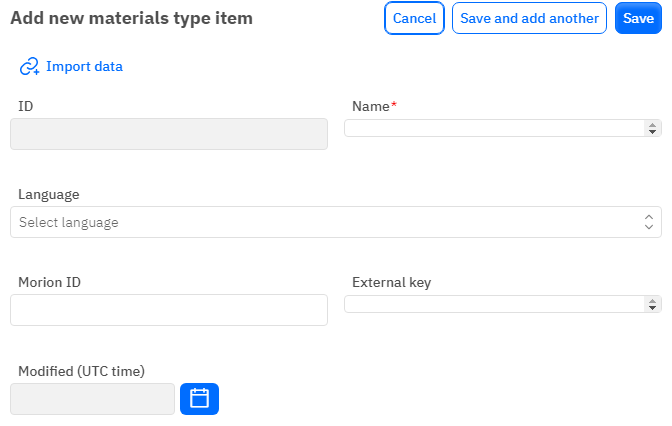
Id - This field cannot be edited; it will be automatically added upon saving the row.
Name - A mandatory field to fill out. You must specify the name of the material type.
Language - An optional field, where you can select a language from a drop-down list. The dataset with languages is filled out separately.
Morion ID - An optional, numeric field to fill out. To add a Morion ID, it is necessary to verify it with the database verification department.
External Key - An optional field where you can enter an external key.
Changed - A non-editable field that is automatically updated after changing or adding a row.
After entering all the necessary fields, you can click Save to save the data, click Save and add more to save the data and open a new window for filling, or Cancel if you do not need to save the data.