Before starting to install the application, we recommend making sure that the user has:
- Stable internet connection
- Free space on the device (on average about 1 gigabyte, depending on the company's settings).
- Time to install the system (installation can take from 5 minutes to an hour, depending on the company's settings and internet connection).
To install the application, go to AppStore or PlayMarket, search for Proxima CRM, and select Proxima CRM from the list of available applications.
Alternatively, users can use the direct links to open the app on the device:
- Link to download the program in PlayMarket: https://play.google.com/store/apps/details?id=com.proximaresearch.proximacrm
- Link to download the program in AppStore: https://apps.apple.com/ua/app/proxima-crm/id1640246319?l=uk/.
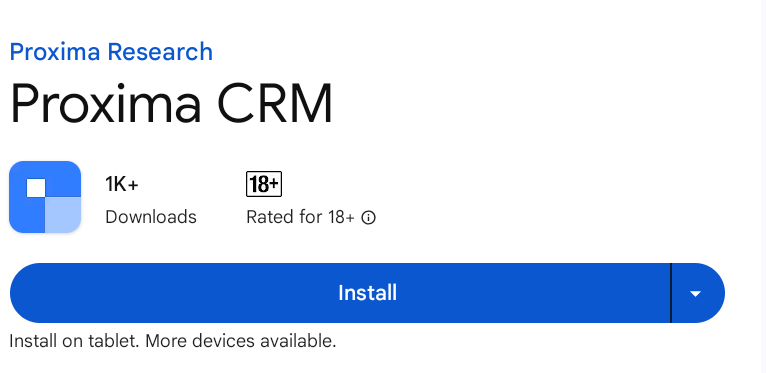
After pressing the install/download button, the application shell will be installed on the device. Installation of the shell takes about a minute. Then the user should press the "open" button to open the application.
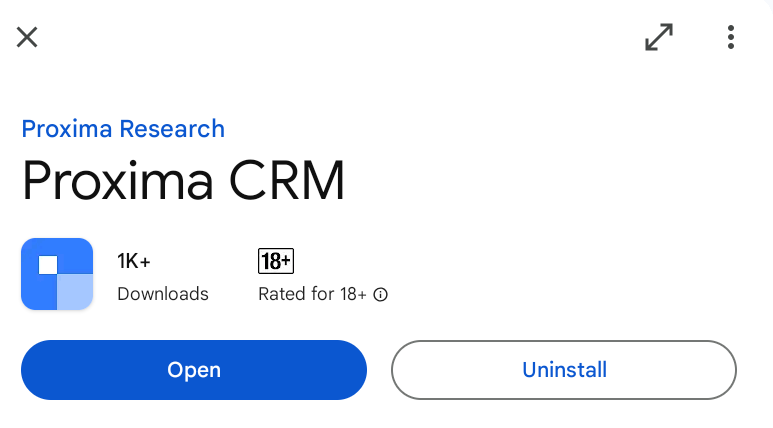
A window will appear where you need to enter the email address used during registration.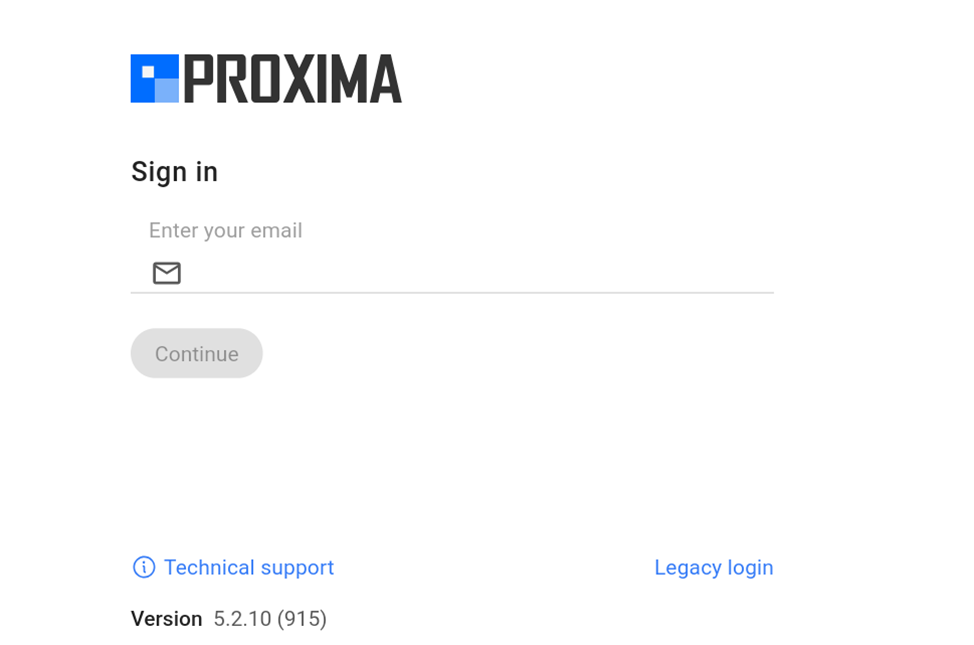
This action will redirect you to a website where you need to enter the email and the password that was set during the registration of the Proxima Cloud account, and then click the "Next" button.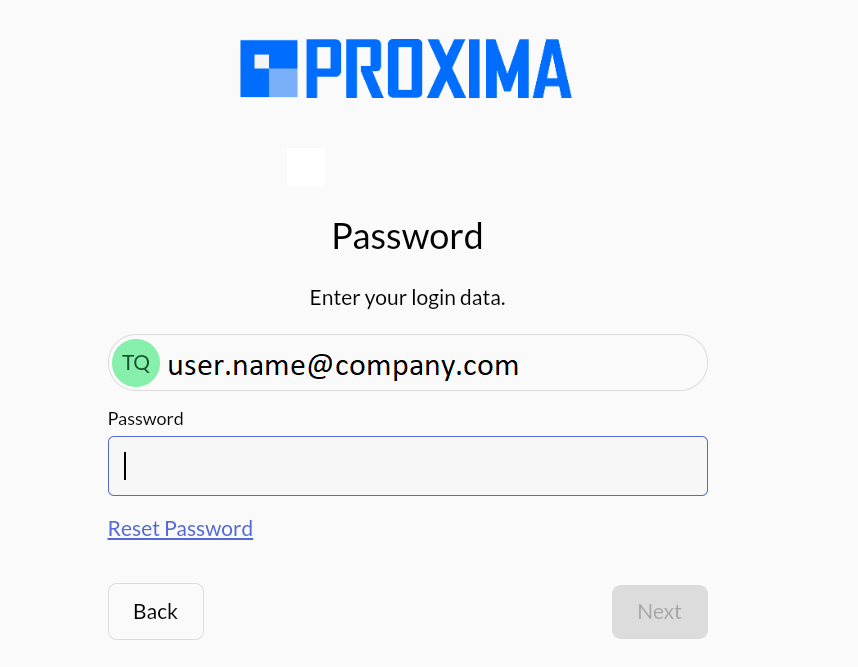
After successfully entering the details, a new window will open indicating that the authorization was successful, and you will need to press "Next."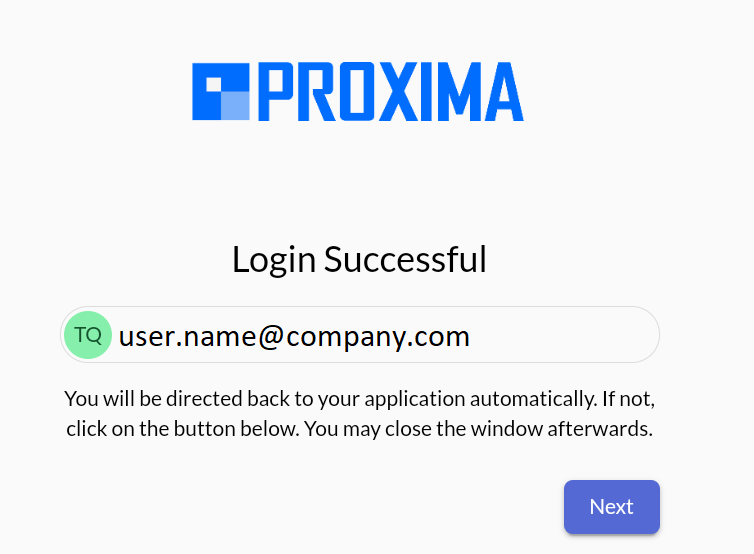
Following this, a window of the application will open where a data package for this account will start forming.
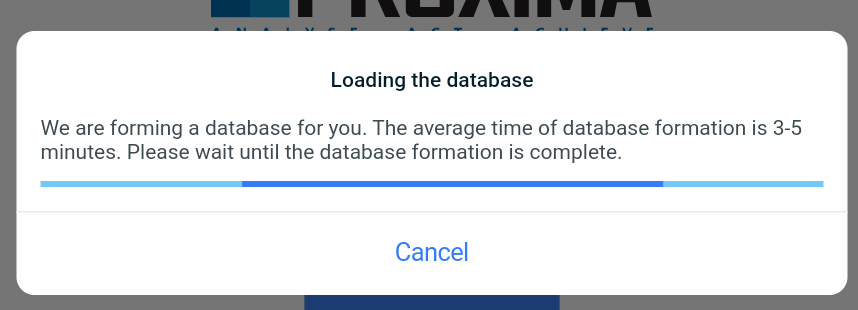
After downloading is complete, the program will ask for access to geodata. The user needs to select Allow, and in the new window that opens, select "Exact" and "When using the application". After that the program will open the Location settings, here the user needs to select "Allow in any mode".
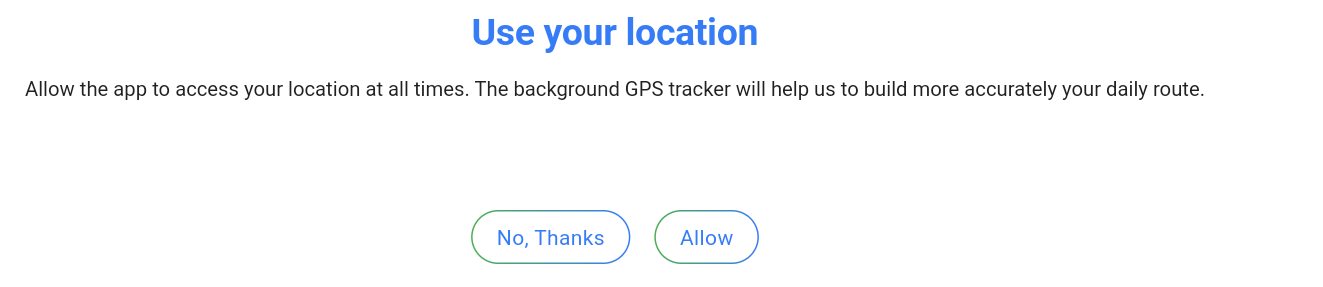
After that, the program is successfully installed and ready to use!