This dataset is located in the left column, under the companies section. It contains information on all available categories.
Detailed Description
The categorization of companies is necessary for a more detailed analysis of an employee's work. The most common use of categories is to break down the cycle plan by specific categories of companies. The screenshot below shows that the employee is scheduled to make calls to pharmacies in category A and category B. The employee should not make calls to pharmacies without a category.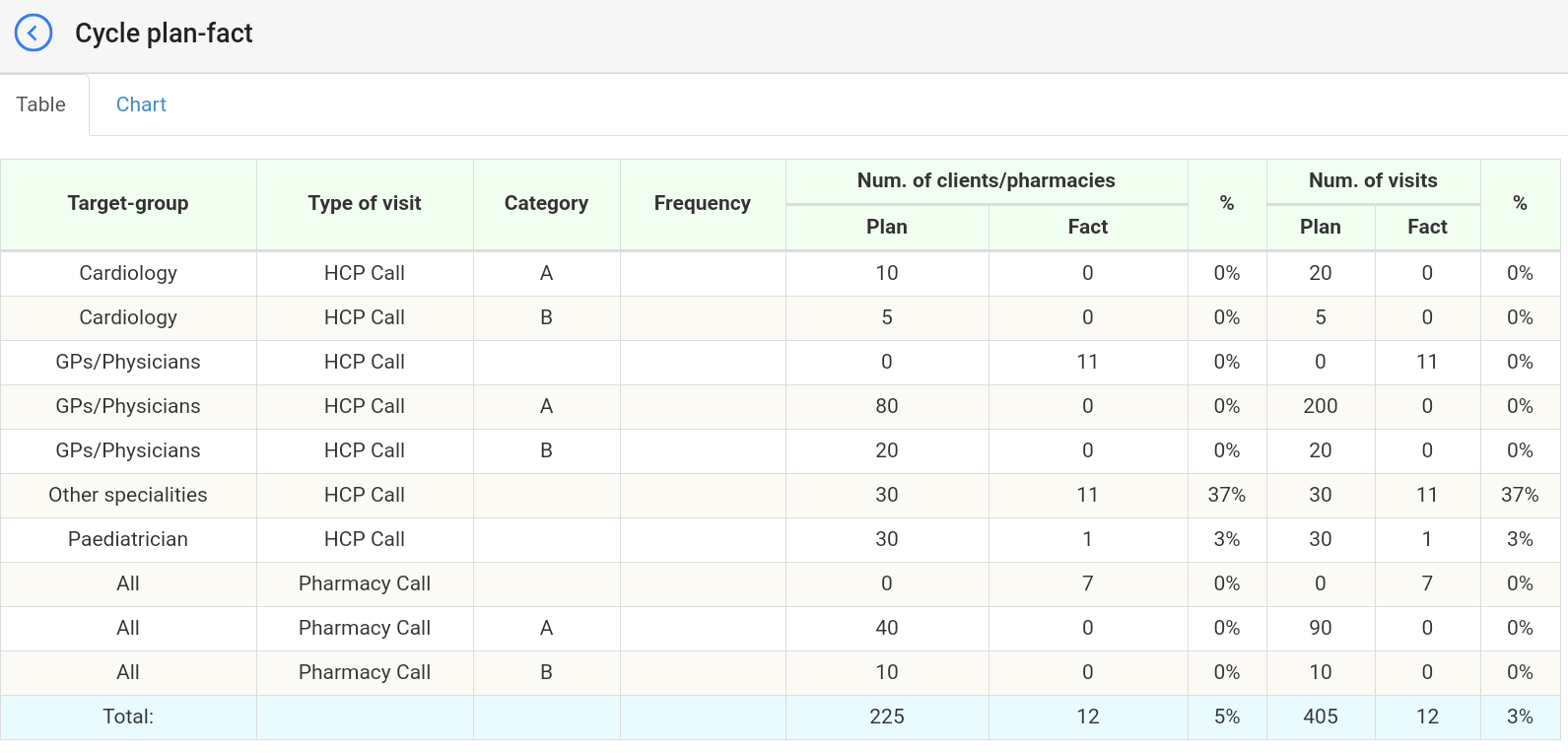
Upon opening the dataset, a table with the following columns will appear: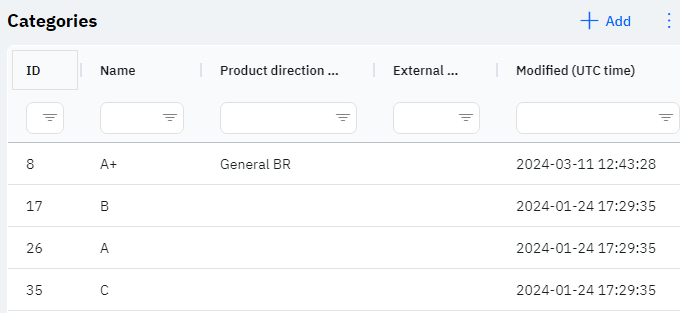
Id - this displays the ID of the category in the database. When a new row is added, this value is generated automatically and there is no need to edit it later. This value may be useful, for example, when submitting a request to technical support.
Name - the name of the category.
Detailed Description
company categorization often refers only to pharmacy companies (companies, in which the type 'Pharmacy?' is marked) and operates on one of two principles:
- The company may request procedural categorization, which is configured separately. This means that the category will be assigned based on specific parameters, and the user on their device will only be able to view it but not change it.
- The company may also request manual categorization. This means that the employee can change the category of the company themselves. In such cases, the category is displayed on the employee's device when adding a new company or when modifying a previously created company. To select a category, one must open the company, click modify, and select the required value in the category line:

In the newly opened window, the user can select the necessary category for their product direction.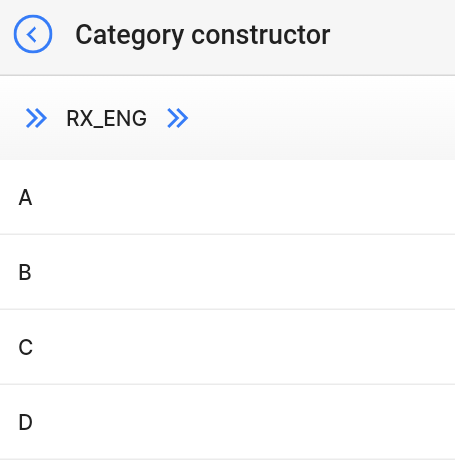
The employee can also see the category in preview mode in the list of companies.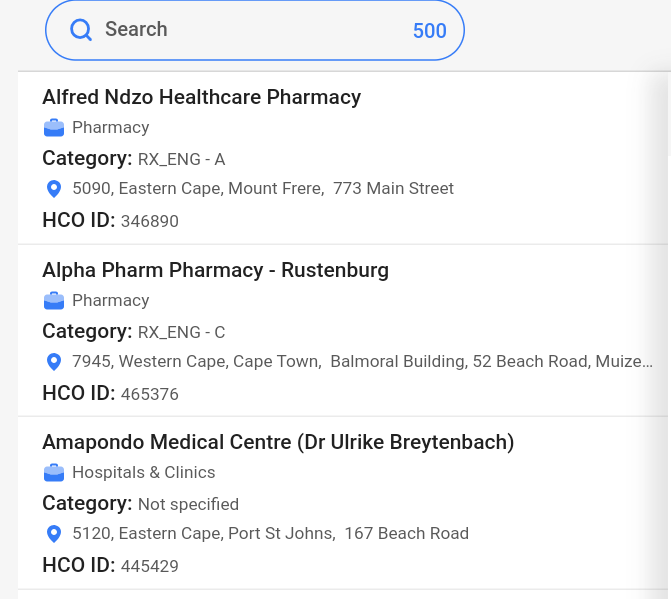
Product Direction (division) - the product direction to which this category belongs. Several different categories can be specified for one product direction. Depending on the user's product direction, a specific list of categories will be pulled.
Detailed Description
Linking a category to a product direction is necessary to specify different categories for different product directions. In the future, several categories may be displayed in a company for different product directions, but only one category within one product direction. Users cannot change or view their product direction. Changes to the user's card are made by technical support or by an employee who has access to the Admin Panel. The user's product direction can be viewed in the Users section, by clicking on the eye icon next to the interested user in the Product Direction section.
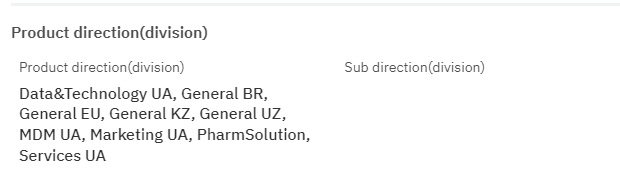
External Key – this column will display an external key. This can be used to link information with external data.
Modified – displays the date of the last modification of the row. The time is displayed in Greenwich Mean Time (UTC 0).
To add a new category, click on the + Add icon in the upper right corner. After clicking, a window will open where you can fill in the following fields: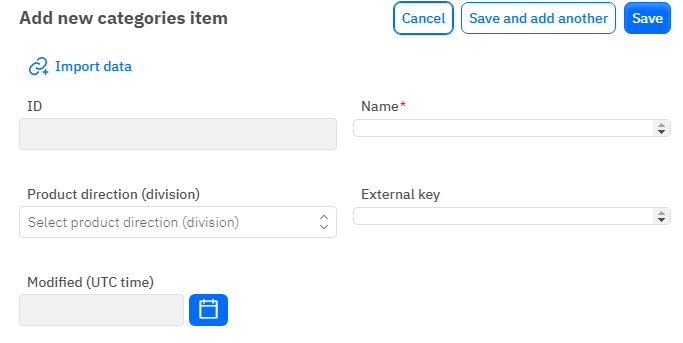
Id – This field is not editable; it will automatically be added when saving a new category.
Name – a mandatory field to fill out. You must specify the name of the category.
Product Direction (division) - an optional field, you can choose a product direction from the dropdown list.
External Key - an optional field, you can enter an external key for the row.
Modified – a non-editable field, set automatically after any modification or addition of the row.
After entering all necessary fields, you can click Save to save the data, click Save and Add More to save the data and open a new window for filling, or Cancel if the data does not need to be saved.