This dataset is located in the left column, under the Clients section. It is used to manage additional workplaces for clients, allowing a user to display multiple companies for a single client.
Detailed Description
If a client works at multiple companies, this can be specified on the client's card. A user can add up to 10 additional workplaces for one client. These companies, listed in this field, can then be selected for visits to the specified client.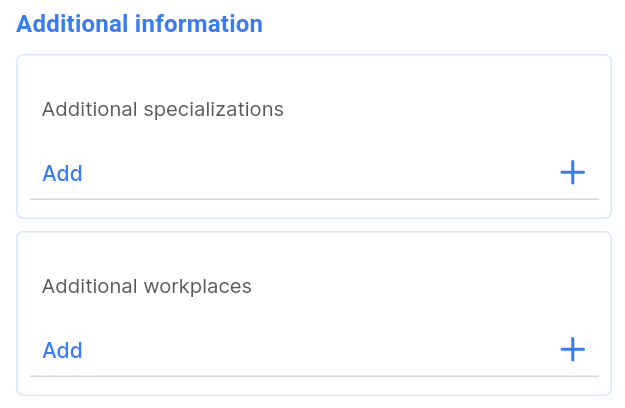
This is necessary to accurately display the location of a visit, and also so that the Distance field is calculated from the company where the user is located when closing a visit.
Upon opening the dataset, a table with the following columns will appear: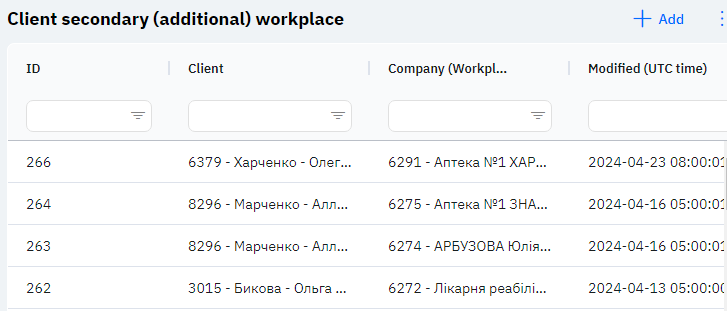
Id - this displays the ID of the link in the database. When a new row is added, this value will be generated automatically and does not need to be edited later. This value can be useful, for example, when submitting a request to technical support.
Client - the selected client.
Company (Workplace) - the selected company.
Modified – displays the date of the last modification of the row. The time is displayed in Greenwich Mean Time (UTC 0).
To add a new link, click on the + Add icon in the upper right corner. After clicking, a window will open where you can fill in the following fields: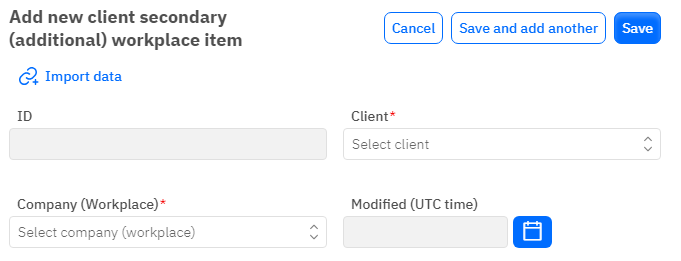
Id – This field is not editable; it will automatically be added when saving a new link.
Client - a mandatory field, dropdown list. Only those clients who are already added in the corresponding dataset can be selected.
Company (Workplace) - a mandatory field, dropdown list. Only those companies that are already added in the corresponding dataset can be selected.
Modified – This field is not editable; it is automatically set after any modification or addition of the row.
After entering all necessary fields, you can click Save to save the data, click Save and Add More to save the data and open a new window for filling, or Cancel if the data does not need to be saved.