This dataset is located in the left column, under the Clients section. Additional client specialization is necessary so that the user can display multiple specializations with which a single client works.
Detailed Description
If a client works across multiple specializations, this can be indicated in this row. Users can add up to 10 additional specializations to a single client. Subsequently, the specialization indicated in this field can be selected for conducting a visit to the specified client.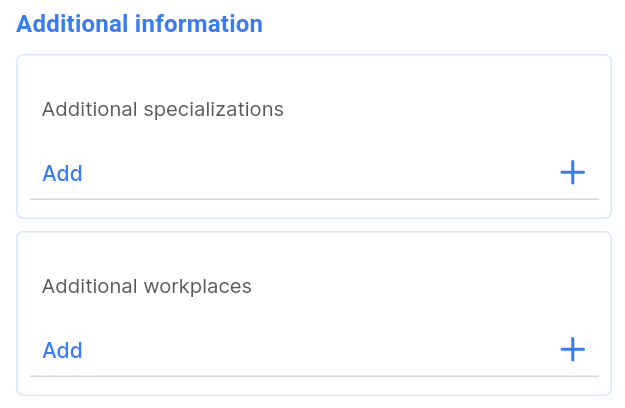
This is necessary to conduct visits to a doctor for the specialization required by the user.
Upon opening the dataset, a table with the following columns will appear: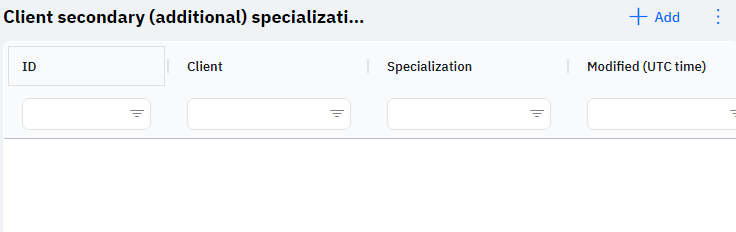
Id - this is the display of the connection ID in the database. When adding a new row, this value will be generated automatically, and there is no need to edit it later. This value may come in handy, for example, when submitting a request to technical support.
Client - the selected client.
Specialization - the selected specialization.
Modified – shows the date of the last modification of the row. Time is displayed in Greenwich Mean Time (UTC 0).
To add a new connection, you need to click on the + Add icon in the upper right corner. After clicking, a window will open where you can fill in the following fields: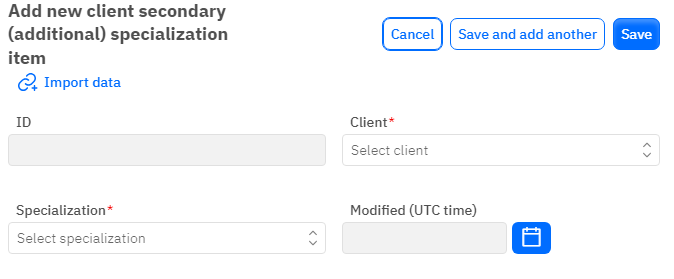
Id – This field is not editable; it will automatically be added when saving a new connection.
Client - a mandatory field, dropdown list. Only those clients that have already been added in the corresponding dataset can be selected.
Specialization - a mandatory field, dropdown list. Only those specializations that have already been added in the corresponding dataset can be selected.
Modified – a non-editable field, set automatically after any modification or addition of the row.
After entering all necessary fields, you can click Save to save the data, click Save and Add More to save the data and open a new window for filling, or Cancel if the data does not need to be saved.