This dataset is located in the left column, under the General section. The product direction is filled out in the user's card and shows the user's connection to the list of available presentations and also the list of available preparations. If a user does not have a product direction specified, a user will not be able to see any presentations or preparations. If a user has several product directions specified, a user will see all the presentations and preparations linked to these product directions.
Upon opening the Dataset, a table with the following columns will appear: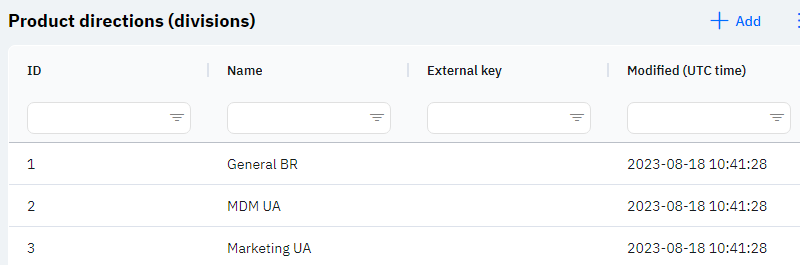
Id - this displays the ID of the product direction in the database. When adding a new product direction, this value is generated automatically and there is no need to edit it later. This value may be useful, for example, when submitting a request to technical support.
Name - the name of the product direction, by which the product direction can be selected in the user's card, or in any dataset where a product direction needs to be specified.
Detailed Description
The user cannot change or view their own product direction. Changes to the user's card are made by technical support or by an employee who has access to the Admin Panel. A user's product direction can be viewed in the Users section by clicking on the eye icon next to the interested user in the Product Direction section. Typically, employees with the position of Medical Representative have one product direction specified, while managers have several product directions - those of their subordinates.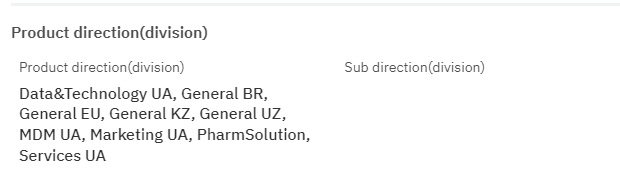
Product direction is also specified in the datasets: Linking preparations with product directions(divisions). A single preparation can be added to multiple product directions simultaneously.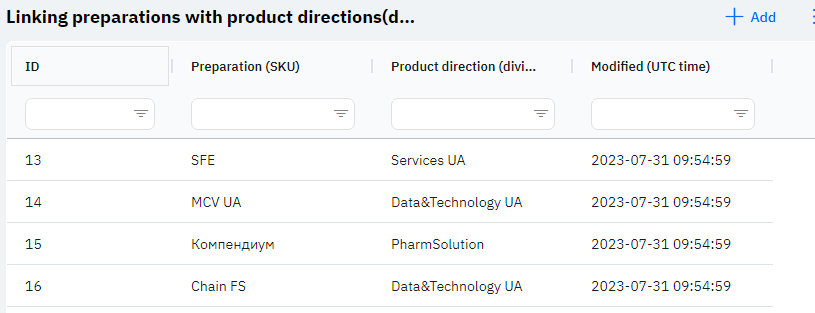
External Key - this column will display the external key. This can be used to link the information with external data.
Modified - displays the date of the last row change. The time is displayed in Greenwich Mean Time (UTC 0).
To add a new product direction, click on the + Add icon in the upper right corner. After clicking, a window will open where you can fill in the following fields: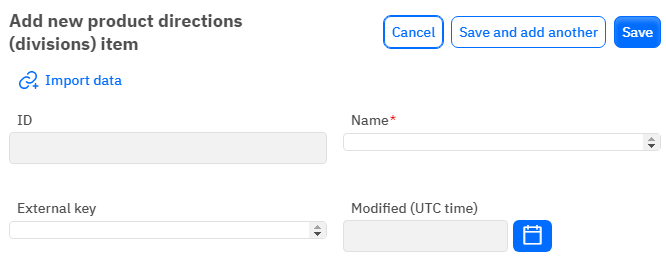
Id – this field is not editable, it will automatically be added when saving the new product direction.
Name – a mandatory field to fill out. You must specify the name of the product direction.
External Key - an optional field, you can enter an external key for the row.
Modified – a non-editable field, automatically set after a change or addition of a row.
After entering all necessary fields, you can click Save to save the data, click Save and Add More to save the data and open a new window for filling, or Cancel if the data does not need to be saved.
Important!
To display preparations and presentations according to the new product direction, the product direction must be linked in the relevant sections with preparations and presentations, and also specified in the user's card.