This dataset is located in the left column, in the General section. It is designed for companies where an employee can change the responsible field for a client or institution only after approval from a manager.
Upon opening the dataset, a table with the following columns will appear: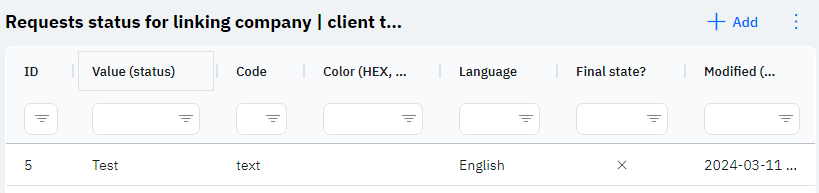
Id - this represents the ID of the row in the database. When a new row is added, this value will be generated automatically and there is no need to edit it later. The value may be useful, for example, when submitting a request to technical support.
Value (status) - the name of the request status that will be displayed on the employee's device.
Detailed Description
If a company employee can only set themselves as responsible after confirmation from a manager, the option to create a request to the manager for adding or removing responsibility will be displayed on the responsible tab when opening a client or institution card.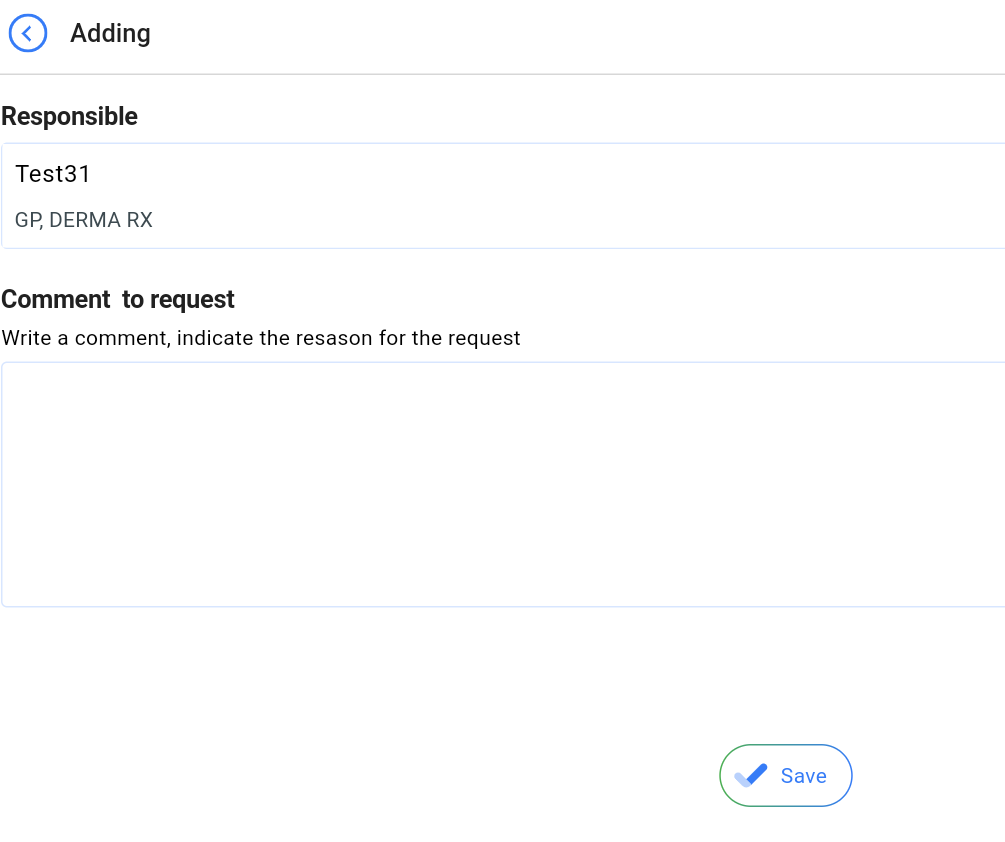
After saving, the employee's name and the current state of the request will be displayed on the responsible tab.
Managers will also have access to a report where they can view all incoming requests for changes in responsibility and either confirm or reject them.
Code - this is a unique key that is specified when adding a new request status. This field must be unique and will later be used by the application for its operation.
Color (HEX, without #) – the color of the request status. This color will highlight the name of the request status.
Language - this column displays the language for which this status will be available.
Detailed Description
The user cannot change or view their language. Changes to the user card are made by technical support or by an employee who has access to the Admin Panel. The user's language can be viewed in the Users section, by clicking on the eye icon next to the interested user in the Working area and Localization section.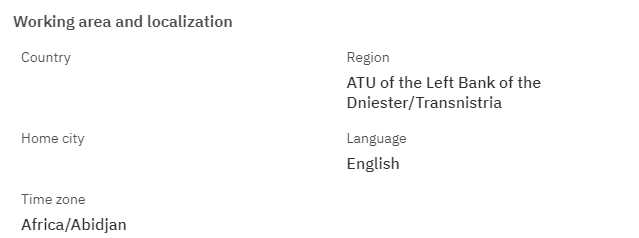
Final State? --If marked with a cross, this means that requests in such a state can be edited. If marked with a check, it means that when this state is selected, the request no longer needs editing.
Modified – displays the date of the last modification of the row. The time is displayed in Greenwich Mean Time (UTC 0).
To add a new request status for linking a company | client to users, click on the + Add icon in the upper right corner. After clicking, a window will open where you can fill in the following fields:
Id – This field is not editable; it will automatically be added when saving a new row.
Value (status) – a mandatory field to fill out. You must specify the name of the request status.
Code - a mandatory field to fill out, must be unique.
Color (HEX, without #) – optional, allows specifying a color for the request status. The field must only contain color data in HEX encoding. Do not specify the color with the # symbol at the beginning. A color palette is available on google.com when searching for hex color.
Language - an optional field, you can choose a language from the dropdown list. The dataset with languages is filled separately.
Final State? - a toggle switch. Leave in the off position if requests in this state should be editable. Turn on if requests in this state should not be editable.
Modified – a non-editable field, set automatically after any modification or addition of the row.
After entering all necessary fields, you can click Save to save the data, click Save and Add More to save the data and open a new window for filling, or Cancel if the data does not need to be saved.