This dataset is located in the left column, under the companies section. The linkage between the company and the user displays the user's responsibility for the company.
Detailed Description:
From the employee's perspective, this is displayed in the company card in the Responsible tab.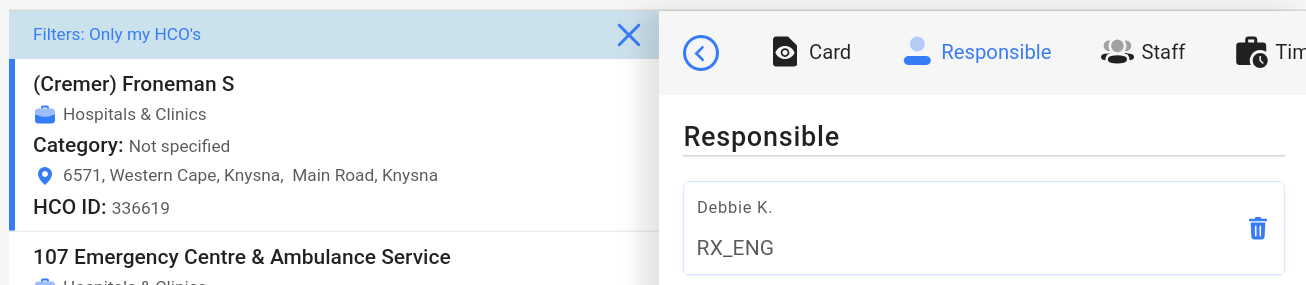
Users can view their entire responsibility base by applying the Only My HCO's filter.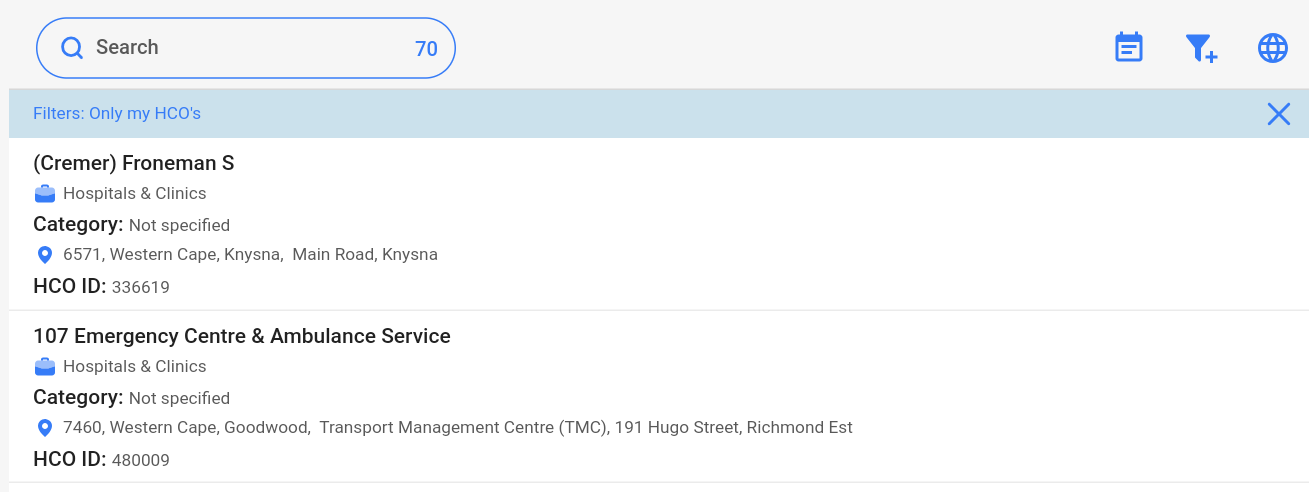
Upon opening the Dataset, a table with the following columns will appear: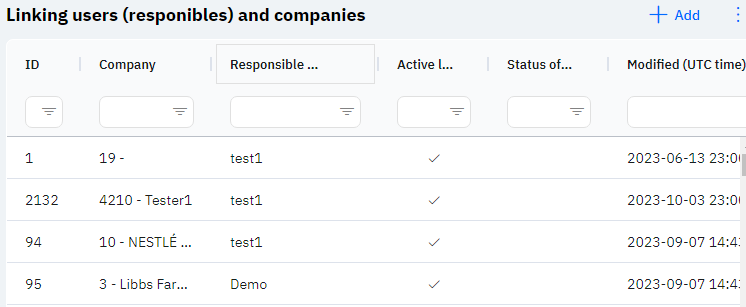
Id - This displays the ID of the linkage in the database. When adding a new row, this value is generated automatically and does not need to be edited. This value may be useful, for example, when submitting a request to technical support.
Company - The selected company.
Responsible user - The selected user.
Active link? - If there is a checkmark, it means that the company is under the user's responsibility. If there is a cross mark, it means that the company is not under the user's responsibility.
Status of the request - If the company uses a responsibility system that is only established upon confirmation from a manager, this column will display the status of the request.
Modified – Displays the date of the last modification of the row. The time is displayed in Greenwich Mean Time (UTC 0).
To add a new linkage, click on the + Add icon in the upper right corner. After clicking, a window will open where you can fill in the following fields: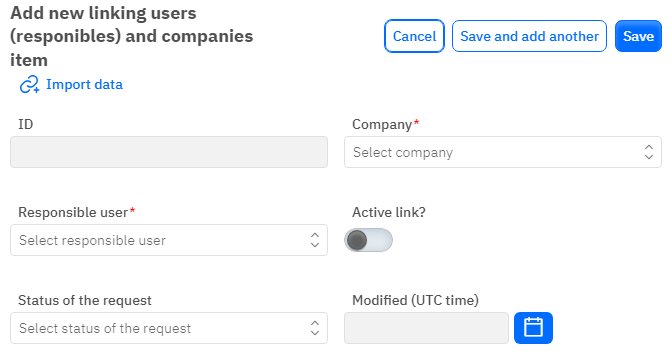
Id – This field does not need to be edited, it will be added automatically when the new linkage is saved.
Company - A mandatory field, dropdown list. Only the company that has already been added in the corresponding dataset can be selected.
Responsible user - A mandatory field, dropdown list. Only the user who has already been added in the corresponding section can be selected.
Active link? - A toggle. Leave it in the off position if the company should not be under the user's responsibility. Turn it on if the company should be under the user's responsibility.
Status of the request - An optional field, dropdown list. The Request Status can be selected if this feature is used.
Modified – A non-editable field, automatically set after a change or addition of a row.
After entering all necessary fields, you can click Save to save the data, click Save and Add More to save the data and open a new window for filling, or Cancel if the data does not need to be saved.