This dataset is located in the left column, under the Companies section. This dataset contains information on all available types of company s.
Upon opening the Dataset, a table with the following columns will appear: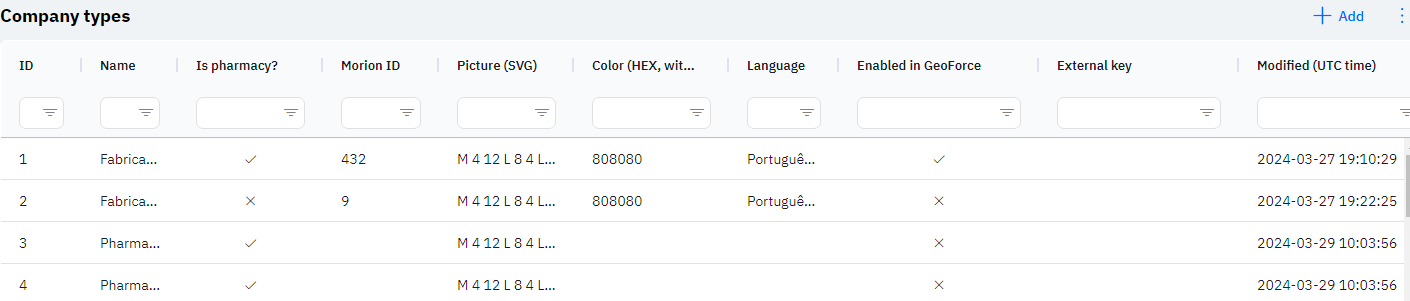
Id - displays the ID of the company type in the database. When adding a new row, this value is generated automatically and there is no need to edit it later. This value may be useful, for example, when submitting a request to technical support.
Name - the name of the company type.
Detailed Description
The name of the company type is displayed on the employee's device when adding a new company, or when modifying an already created company. To select an company type, open the company, click modify, and select the required value in the company type line:
In the new window that opens, the user can choose the necessary company type from the list.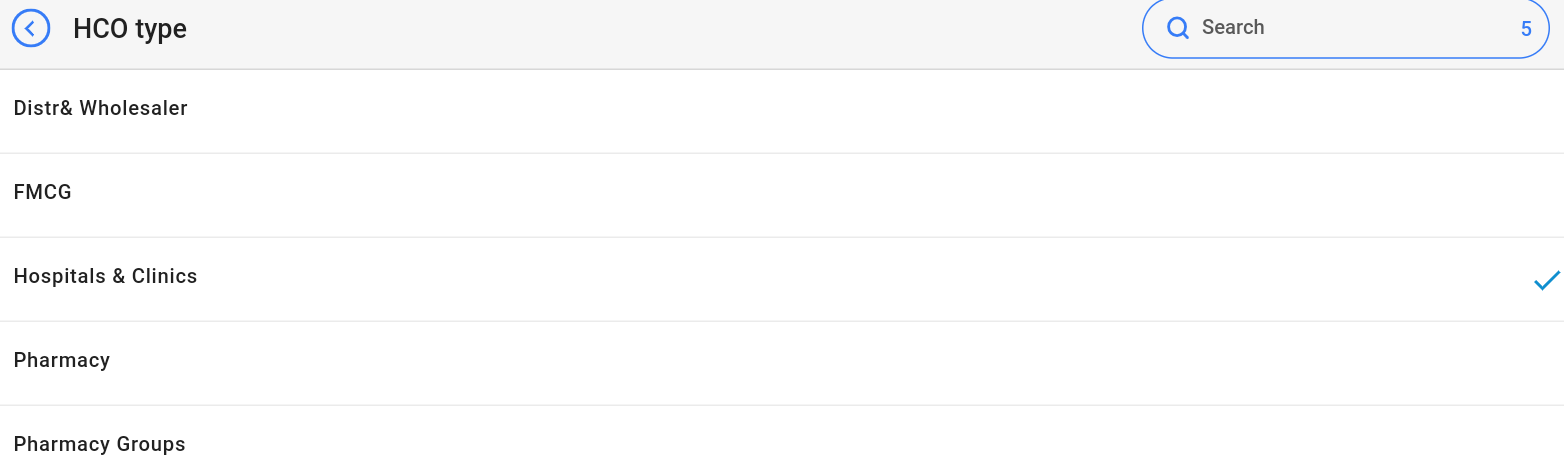
Employees can also see the company type in the preview mode in the list of companys.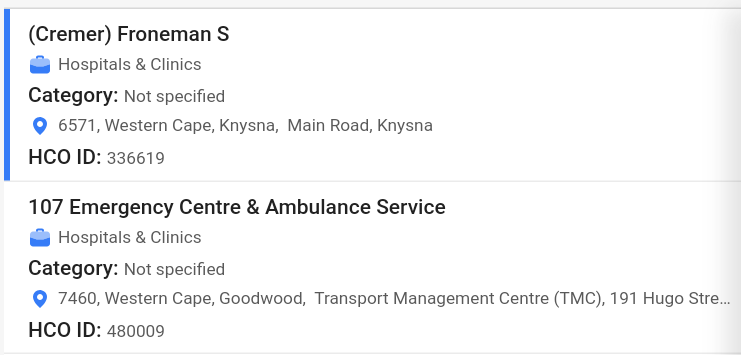
Is pharmacy? - if checked, this company type is considered a pharmacy. If crossed, this company type is considered a hospital company.
Morion ID - the identifier of the company type, which can be obtained from the database verification department.
Picture (SVG) - a text field for images in SVG format. This icon will later be displayed in the GeoForce system when viewing such a type of company on the map.
Color (HEX, without #) – the color of the company type in the GeoForce system. This color will highlight the image selected above.
Detailed Description
When navigating to the GeoForce system, companies can be displayed on the map (provided that the companies have set coordinates - GPS longitude and GPS latitude). For this, it is necessary to select the required company Types in the filter.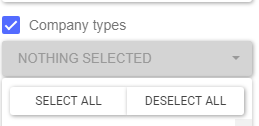
Then, companies of such a type will be displayed on the map. The icon is the SVG icon mentioned above. The color of the icon is the color specified above. This way, you can identify the type of company on the map.
In the screenshot below, the gray circle is the type of company Pharmacy, and the gray triangle is the type of company Clinical company.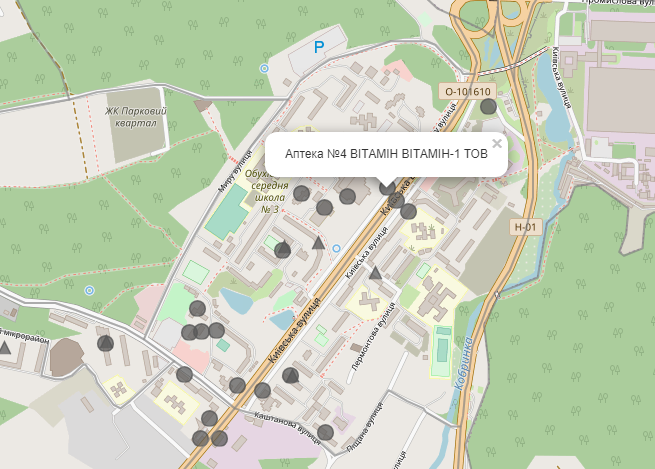
If there is a need to distinguish types of company s on the map not only by shape but also by color, for example, you can change the value of the Color (HEX, without #) field for the Pharmacy company type to fc0303 to make the triangles red, thus making it easier to distinguish types of company s on the map.
Language - this column displays the language of the company type. This means that only those employees whose employee card specifies this language will see this type of company.
Detailed Description
The user cannot change or view their language. Changes to the user's card are made by technical support or by an employee who has access to the Admin Panel. The user's language can be viewed in the Users section, by clicking on the eye icon next to the interested user in the Working area and Localization section.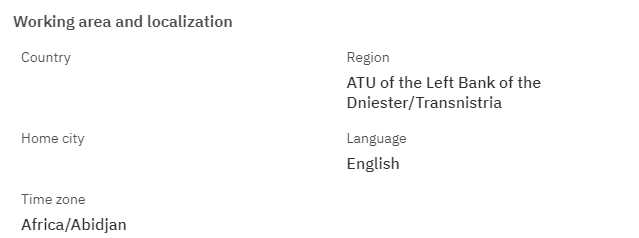
Enabled in GeoForce - whether this type of company will be displayed in the GeoForce system. If crossed, such a company type will not be displayed in the GeoForce system; if checked, such a company type will be available in the GeoForce system on the map and when selecting filters.
External Key - this column will display the external key. This can be used to link company types with external data.
Modified - displays the date of the last row change. The time is displayed in Greenwich Mean Time (UTC 0).
To add a new type of company, click on the + Add icon in the upper right corner. After clicking, a window will open where you can fill in the following fields: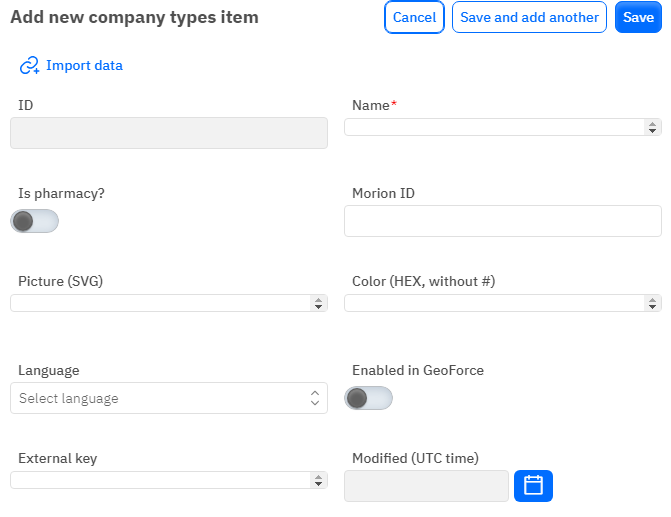
Id - this field is not editable, it will automatically be added when saving the new type of company.
Name - a mandatory field to fill out. You must specify the name of the company type.
Is pharmacy? - a toggle. Leave it off if the company is a hospital. Turn it on if this type of company is a pharmacy.
Morion ID - optional, numeric field to fill out. To add a Morion ID, it must be obtained from the database verification department.
Picture (SVG) - optional, an opportunity to specify an image.
Color (HEX, without #) - optional, an opportunity to specify a color. The field should contain only color data in HEX encoding. Do not specify the color with the # symbol at the beginning. The color palette is available at google.com when searching for hex color.
Language - optional field, you can choose a language from the dropdown list. The dataset with languages is filled out separately.
Enabled in GeoForce - a toggle. Leave it off if the company type should not be pulled into the GeoForce system. Turn it on if this type of company should be displayed in the GeoForce system.
External Key - optional field, you can enter an external key for the row.
Modified - a non-editable field, automatically set after a change or addition of a row.
After entering all necessary fields, you can click Save to save the data, click Save and Add More to save the data and open a new window for filling, or Cancel if the data does not need to be saved.